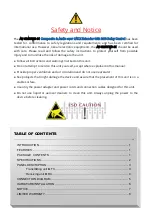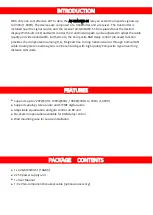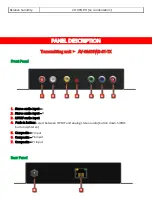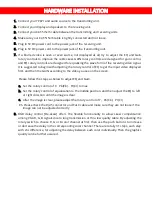6
HARDWARE INSTALLATION
1.
Connect your YPbPr and audio source to the transmitting unit.
2.
Connect your display and speakers to the receiving unit.
3.
Connect your CAT-5/5e/6 cable between the transmitting and receiving units.
4.
Make sure your CAT-5/5e/6 cable is tightly connected and not loose.
5.
Plug in 5V DC power cord to the power jack of the receiving unit.
6.
Plug in 5V DC power cord to the power jack of the transmitting unit.
7.
If a blurred video is seen or even worse, not displayed at all, try to adjust the EQ and Gain
rotary controls to improve the cable skew. GAIN rotary controls are designed for gain control,
and EQ rotary controls are designed for equalizing the wave form of the receiving video signal.
It is suggested to begin with adjusting the rotary control of EQ to get the input video displayed
first, and then the GAIN according to the video you see on the screen.
Please follow the steps as below to adjust EQ and Gain.
a.
Set the rotary control of Y
、
Pb(Cb)
、
Pr(Cr) to max
b.
Set the rotary control of equalization to the middle position, and then adjust the EQ to left
or right direction until the image is clear
c.
After the image is clear, please adjust the rotary control of Y
、
Pb(Cb)
、
Pr(Cr)
P.S. Please check the RJ-45 connector and Cat.X cable and make sure they are not loose if the
image can not be adjusted correctly
8.
RGB delay control [De-skew] offers the flexible functionality to allow skew compensation
among VGA R, G, B signals due to long transmission or thru low quality cable. By adjusting the
rotary switch to choose R, G or B color channel at first, then use the push buttons to increase
or decrease the delay in the corresponding color channel. There are totally 31 steps, each step
with 2ns difference, for adjusting the delay between each color individually. Then the graphics
quality can be further assured.