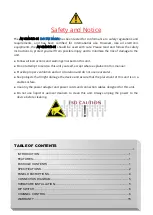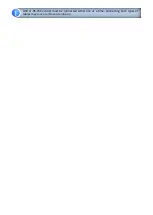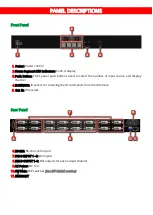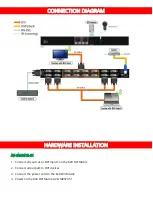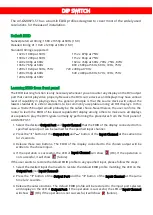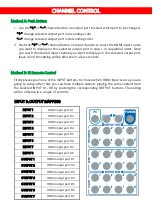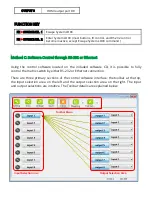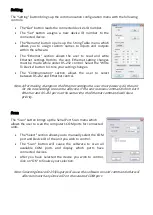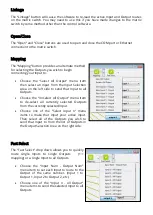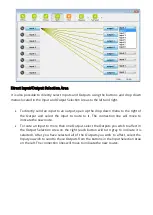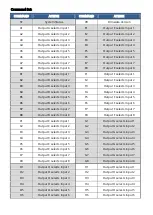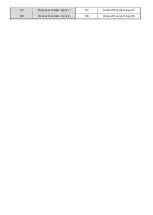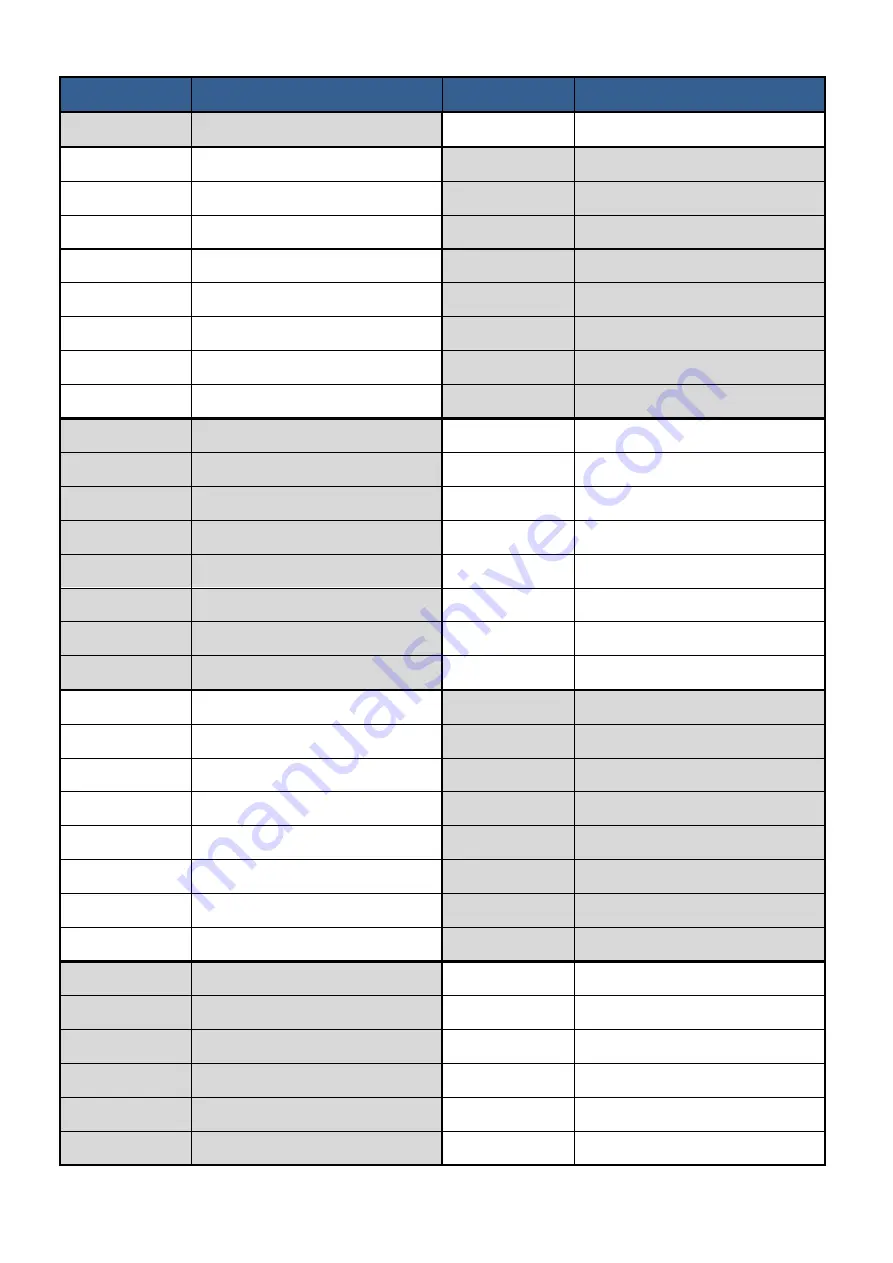
13
Command Set:
COMMAND
ACTION
COMMAND
ACTION
ST
System Status
VR
Firmware Version
A1
Output A selects Input 1
E1
Output E selects Input 1
A2
Output A selects Input 2
E2
Output E selects Input 2
A3
Output A selects Input 3
E3
Output E selects Input 3
A4
Output A selects Input 4
E4
Output E selects Input 4
A5
Output A selects Input 5
E5
Output E selects Input 5
A6
Output A selects Input 6
E6
Output E selects Input 6
A7
Output A selects Input 7
E7
Output E selects Input 7
A8
Output A selects Input 8
E8
Output E selects Input 8
B1
Output B selects Input 1
F1
Output F selects Input 1
B2
Output B selects Input 2
F2
Output F selects Input 2
B3
Output B selects Input 3
F3
Output F selects Input 3
B4
Output B selects Input 4
F4
Output F selects Input 4
B5
Output B selects Input 5
F5
Output F selects Input 5
B6
Output B selects Input 6
F6
Output F selects Input 6
B7
Output B selects Input 7
F7
Output F selects Input 7
B8
Output B selects Input 8
F8
Output F selects Input 8
C1
Output C selects Input 1
G1
Output G selects Input 1
C2
Output C selects Input 2
G2
Output G selects Input 2
C3
Output C selects Input 3
G3
Output G selects Input 3
C4
Output C selects Input 4
G4
Output G selects Input 4
C5
Output C selects Input 5
G5
Output G selects Input 5
C6
Output C selects Input 6
G6
Output G selects Input 6
C7
Output C selects Input 7
G7
Output G selects Input 7
C8
Output C selects Input 8
G8
Output G selects Input 8
D1
Output D selects Input 1
H1
Output H selects Input 1
D2
Output D selects Input 2
H2
Output H selects Input 2
D3
Output D selects Input 3
H3
Output H selects Input 3
D4
Output D selects Input 4
H4
Output H selects Input 4
D5
Output D selects Input 5
H5
Output H selects Input 5
D6
Output D selects Input 6
H6
Output H selects Input 6