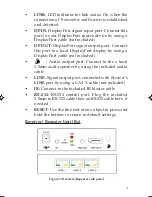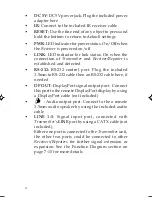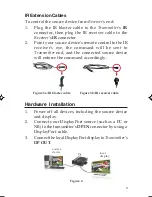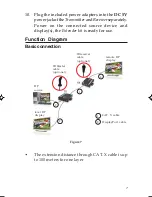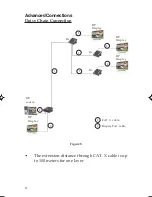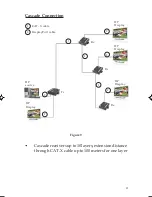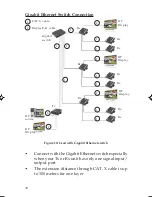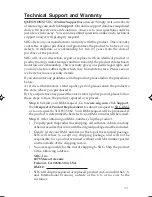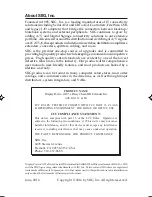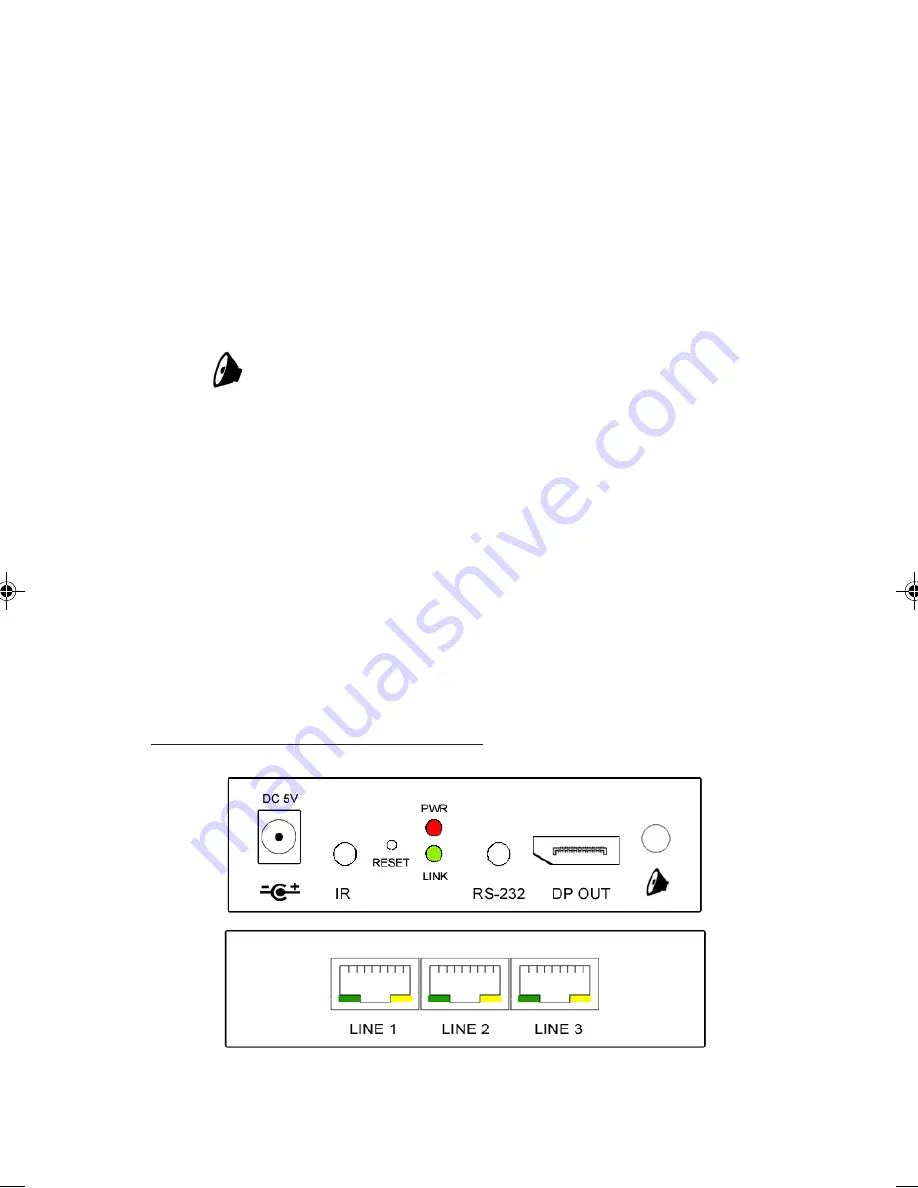
3
•
LINK
: LED indicator for link status. On when the
connection of
Transmitter
and
Receiver
is established
and detected
•
DP IN
: DisplayPort signal input port. Connect this
port to your DisplayPort source device by using a
DisplayPort cable (not included)
•
DP OUT
: DisplayPort signal output port. Connect
this port to a local DisplayPort display by using a
DisplayPort cable (not included)
•
: Audio output port. Connect to the a local
3.5mm audio speaker by using the included audio
cable
•
LINE
: Signal output port, connected with
Receiver
's
LINE
port by using a CAT X cable (not included)
•
IR
: Connect to the included IR blaster cable
•
RS-232
: RS-232 control port. Plug the included
3.5mm to RS-232 cable then an RS-232 cable here, if
needed
•
RESET
: Use the fine end of any object to press and
hold the bottom to return to default settings
Receiver / Repeater Unit (Rx)
Figure 2: Receiver/Repeater side panel