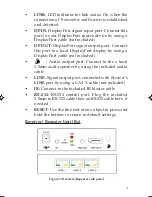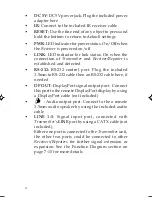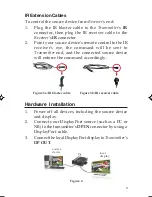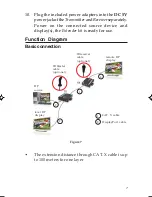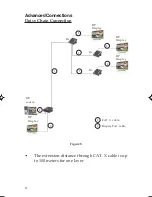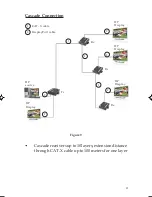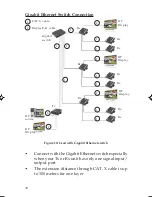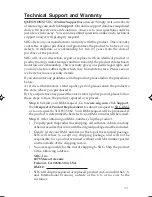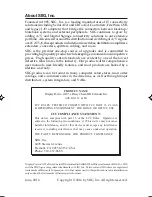6
4.
Connect remote DisplayPort display (such as a LCD
TV) to the receiver's
DP OUT
connector.
output
display
Figure 5
5.
Connect the
IR blaster cable
and
IR receiver cable
to the
Transmitter
and
Receiver
's
IR
ports separately.
Skip this step if not needed.
6.
Connect the two 3.5mm to RS-232 cables to the
Transmitter
and
Receiver
's
RS-232
ports separately.
Skip this step if RS-232 controlling is not needed.
7.
Connect your CAT5/6 cable between the
Transmitter
's and
Receiver
's
LINE
port. Make sure
the CAT5/6 LAN cable is securely connected.
Figure 6
remote
output
display
local
output
display
source
device
8.
Each
Receiver/Repeater
can cascade-chainable to 2
more
Receivers/Repeaters
for further extending or
expanding . Skip this step if not needed.
9.
Connect the speakers to the
Transmitter
and
Receiver
's
audio out
ports separately.
Skip this step if not needed.
CAT5/
6 cable