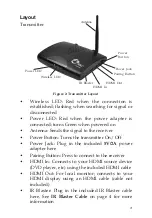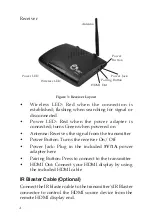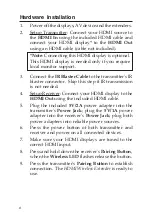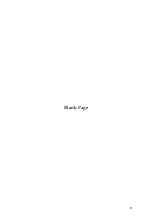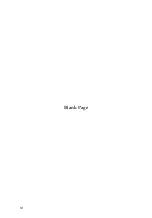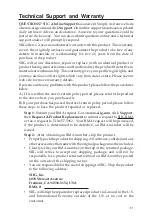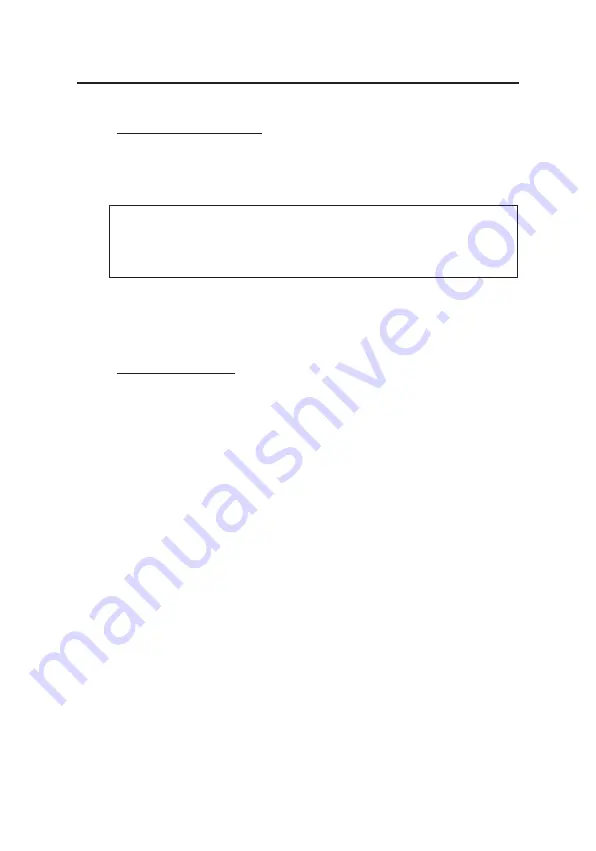
6
Hardware Installation
1.
Power off the displays, AV device and the extenders.
2.
Setup Transmitter: Connect your HDMI source to
the
HDMI In
using the included HDMI cable and
connect your HDMI display
*
to the
HDMI Out
using an HDMI cable (cable not included).
*Note
: Connecting this HDMI display is optional.
This HDMI display is needed only if you require
local monitor support.
3.
Connect the
IR Blaster Cable
to the transmitter's IR
blaster connector. Skip this step if IR transmission
is not needed.
4.
Setup Receiver: Connect your HDMI display to the
HDMI Out
using the included HDMI cable.
5.
Plug the included
5V/2A
power adapter into the
transmitter's
Power Jack
; plug the
5V/1A
power
adapter into the receiver's
Power Jack
; plug both
power adapters into reliable power sources.
6.
Press the power button of both transmitter and
receiver and power on all connected devices.
7.
Make sure your HDMI displays are tuned to the
correct HDMI input.
8.
Press and hold down the receiver's
Pairing Button
,
when the
Wireless LED
flashes release the button.
9.
Press the transmitter's
Pairing Button
to establish
connection. The
HDMI Wireless Extender
is ready to
use.
Summary of Contents for CE-H21U11-S1
Page 9: ...9 Blank Page...
Page 10: ...10 Blank Page...