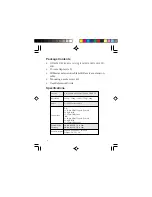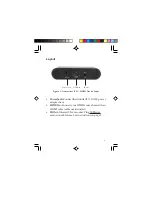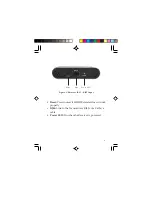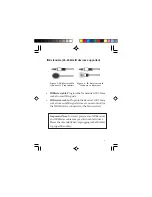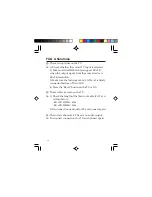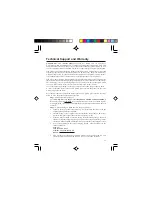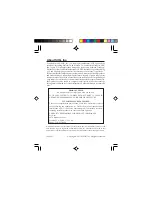8
Hardware Installation
Note:
To achieve
optimal performance, a CAT6 cable is
recommended.
1. Power off all devices including your HDMI source
and display.
2. Connect your HDMI source to the Transmitter's
HDMI
IN
connector with an HDMI cable (not included).
3. Optional: Connect the IR Blaster extension cable to
the Transmitter's
IR Out
. Face the eye towards your
HDMI device's IR window.
4. Connect your HDMI display to the Receiver's
HDMI
OUT
connector with an HDMI cable (not included).
5. Optional: Connect the IR Receiver extension cable to
the Receiver's
IR In
.
6. Connect and link the Transmitter and Receiver by a
CAT5e/6 cable.
7. Plug the included power adapters into the
Transmitter's and Receiver's
Power Jacks
, then plug
the power adapters into reliable power outlets.
8. Power on your HDMI device and HDMI display.
9. The HDMI Extender is ready for use.