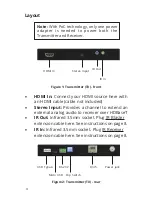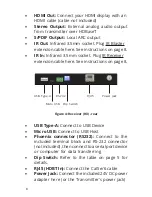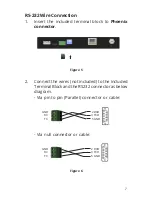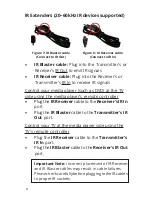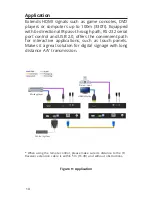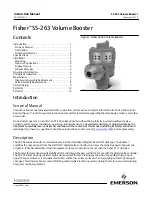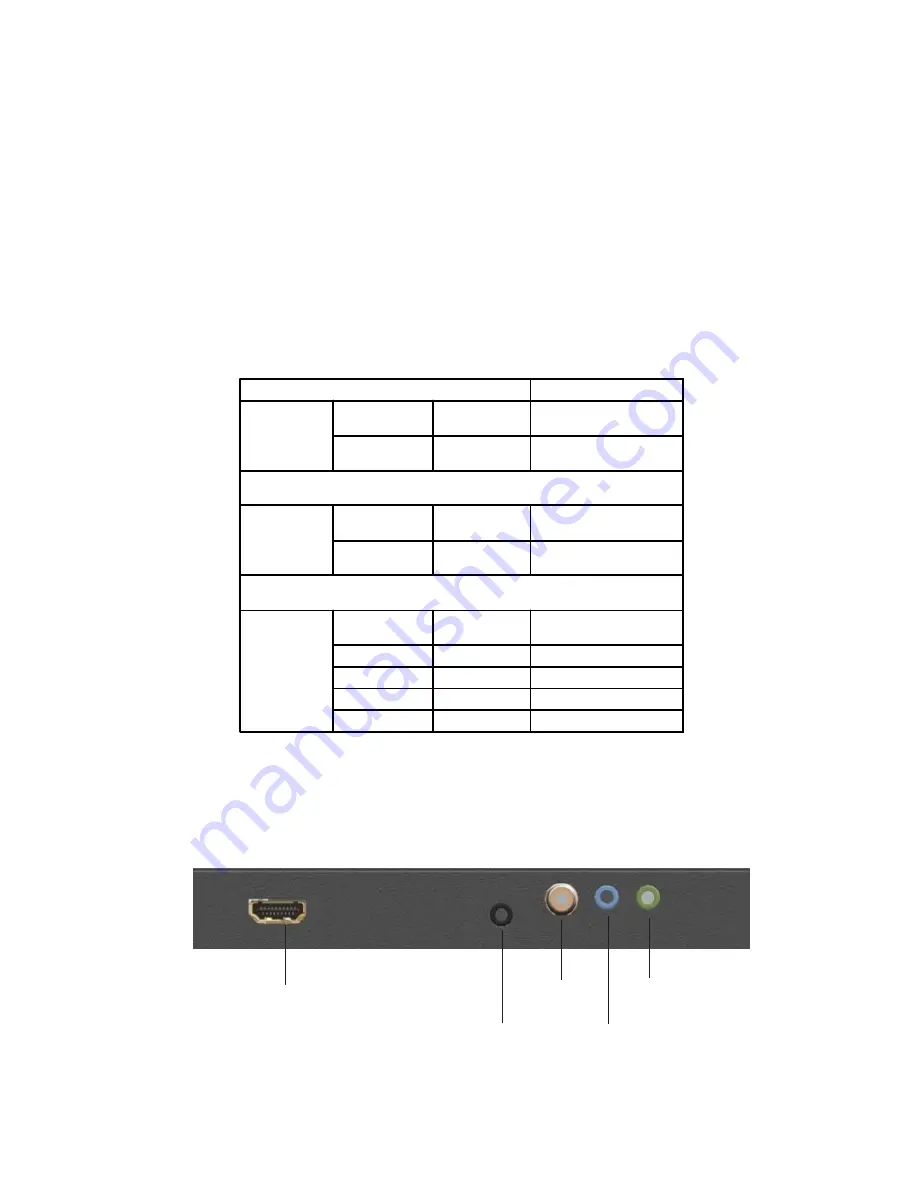
5
Figure 3: Receiver (RX) - front
USB Type-A:
Connect to USB Device
Micro USB:
Connect to USB Host
Phoenix connector (RS232):
Connect to the
included terminal block and RS-232 connector
(not included), then connect to a serial port device
or computer for data transferring
Dip Switch:
Refer to below table for configuration
- ON: In lower position
- OFF: In upper position
RJ45 (HDBT Out):
Connect the Cat5e/6 cable
Power Jack:
Connect the included 24V DC power
adapter here (or the Receiver's power jack)
HDMI Out
Stereo
Output
IR In
S/PDIF
Output
IR Out
DIP Switch Position
Description
Pin 1 (option 1)
TX
On (default)
Connect Micro USB port to
USB Host
RX
OFF (default)
Connect USB device to
Type-A port
Pin 1 (option 2)
TX
OFF
Connect USB device to
Type-A port
RX
ON
Connect Micro USB port to
USB Host
Pin 2 & 3
Pin 2 (TX & RX)
Pin 3 (TX & RX)
ON
ON
HDBaseT firmware update
ON
OFF
HDBaseT monitor mode
OFF
ON
System firmware update
OFF (default)
OFF (default)
HDMI extender mode