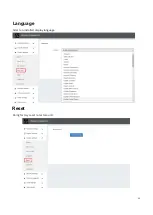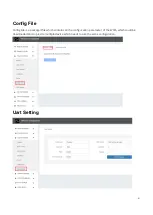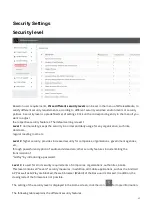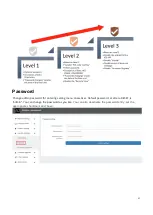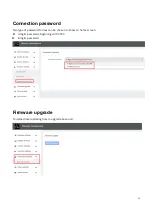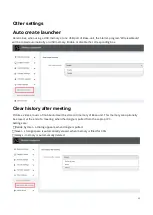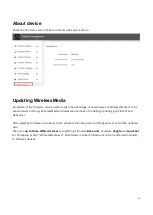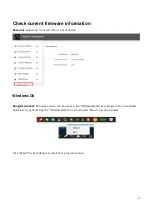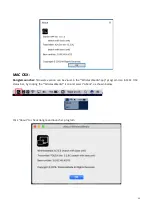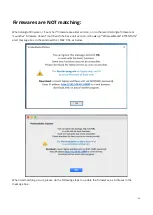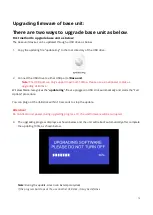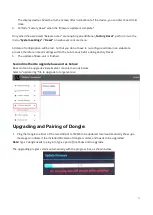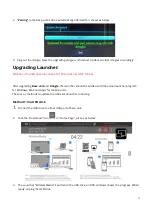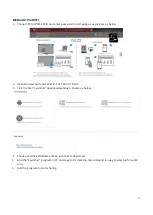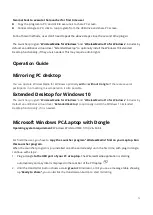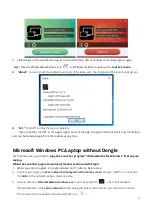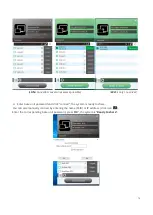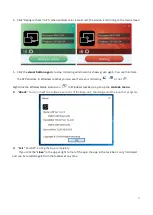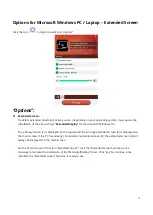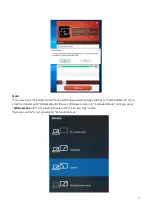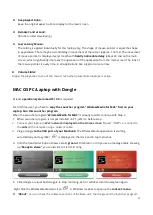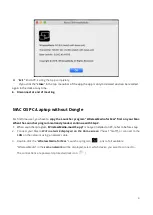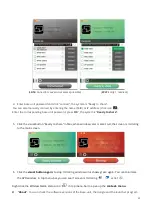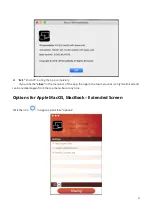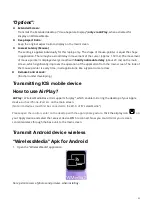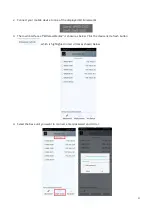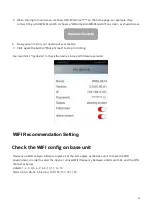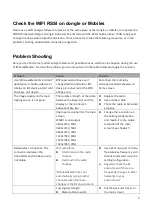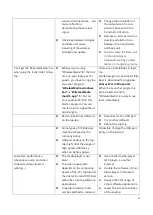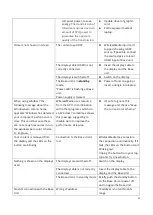74
Two methods to execute the launcher for first time user
Copy the program to PC, and click to execute it to share PC screen.
Connect dongle to PC; click to run program from the USB drive and share PC screen.
For both two methods, user don’t need repeat the above steps since the second time plug-in.
The Launcher program "
WirelessMedia for Windows
" and "
WirelessMedia Pro for Windows
" includes by
default an additional virtual driver "ExtendedDesktop" to optionally install
the Windows 10 Extended
Desktop functionality, if they are is needed. This may require admin rights.
Operation Guide
Mirroring PC desktop
You can operate WirelessMedia for Windows optionally
with
or
without Dongle.
If there are several
participants in a meeting, mixed operation is also possible.
Extended Desktop for Windows 10
The Launcher program "
WirelessMedia for Windows
" and "
WirelessMedia Pro for Windows
" includes by
default an additional virtual driver "
ExtendedDesktop
" to optionally install the
Windows 10 Extended
Desktop functionality, if it is needed.
Microsoft Windows PC/Laptop with Dongle
Operating system requirement:
Windows XP/Vista/7/8/8.1/10 32 & 64 bit.
For first time user, you have to
copy the Launcher program ”WirelessMedia” first on your Laptop. Run
this Launcher program.
When the Launcher program is pre-installed one time and already run in the first time, with plug in dongle,
continue with step 2.
1.
Plug a dongle
to the USB port of your PC or Laptop.
The WirelessMedia application is starting
automatically and a symbol is displayed in the task bar of the PC/laptop
.
2.
Until the transmitter button shows a static
green
LED indicator, or till you see a message table showing
up “
Ready to share”
, you could click the transmission button to start mirroring.