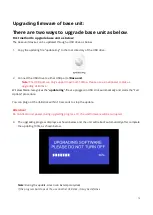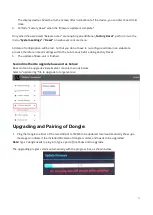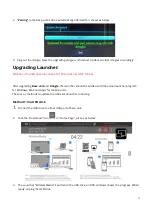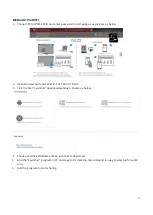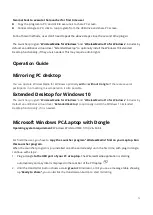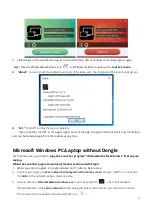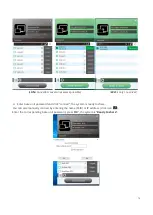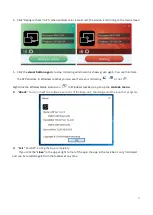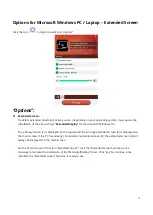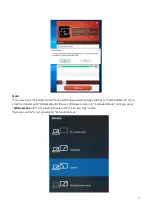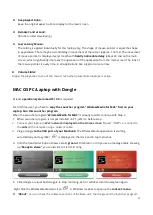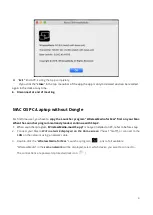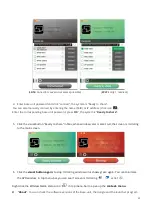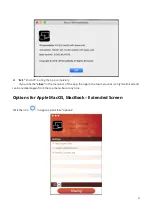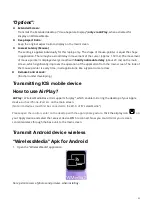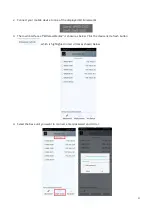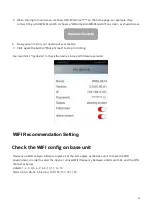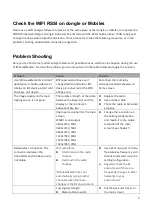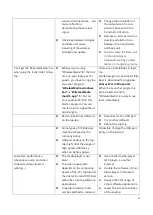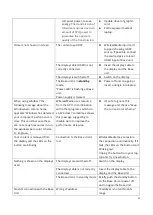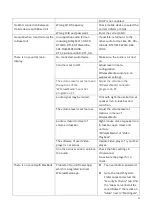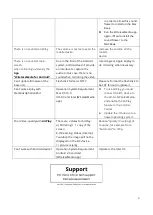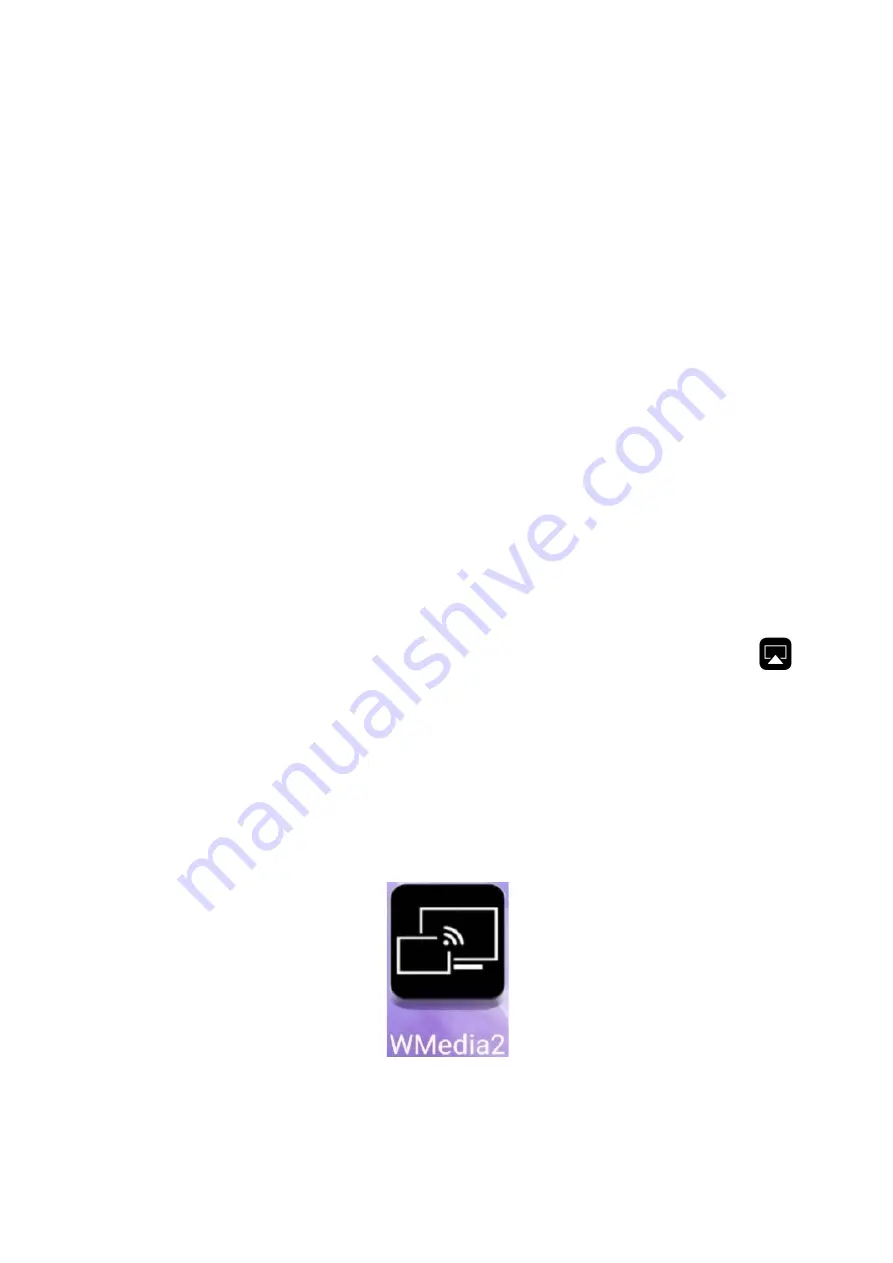
84
“Options”:
Extended Screen:
Transmits the Extended desktop (“Use a Separate Display”)
only via AirPlay
, when activated for
Display on WirelessMedia.
Keep Aspect Ratio:
Keep the original aspect ratio to display on the main screen.
Lowest Latency (Mouse):
The setting is applied individually for this laptop only. The shape of mouse-pointer is equal the shape
in application. There may be a small delay in movement of the cursor (approx. 150 ms). The movement
of mouse-pointer is displayed very smooth with
hardly noticeable delay
(about 20 ms) on the main
screen, which significantly improves the operation of the application from the main screen. The look of
the mouse pointer is every time, in all applications, like a typical cursor arrow.
Remote Control Lock:
(function under developing.)
Transmitting IOS mobile device
How to use AirPlay?
AirPlay:
WirelessMedia Base Unit supports “Airplay”, which enable mirroring the desktop of your Apple
device
such as iPhone, iPad etc.
on the main screen.
(Note: iOS devices must first be connected to the Wi-Fi of “WirelessMedia”).
Please open the control center on the desktop with the appropriate gesture
. Click the airplay icon
on
your Apply device and select the receiver device WMS to connect. Now you could mirror your screen
content wireless through the base unit to the main screen.
Transmit Android device wireless
“WirelessMedia” Apk for Android
1.
Open the “WirelessMedia” application.
Note: permit access of photos and pictures, when installing.