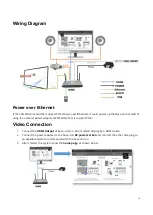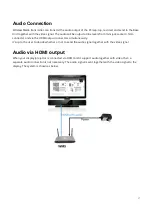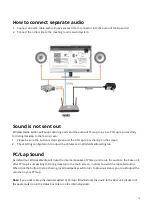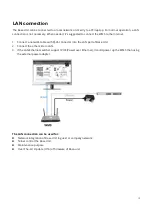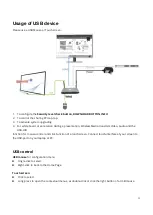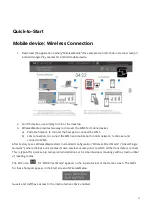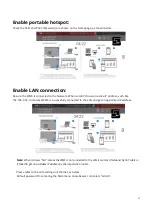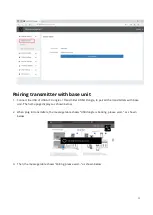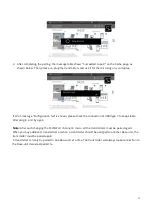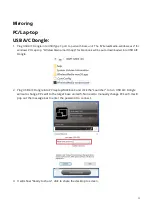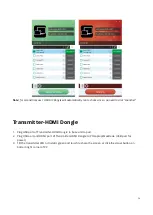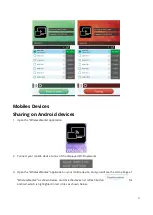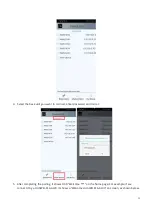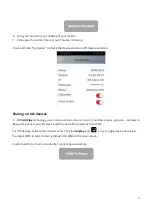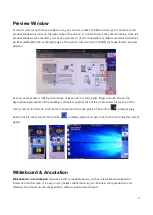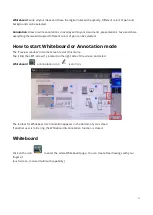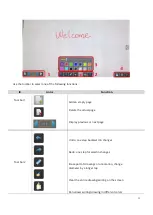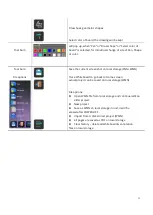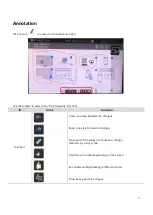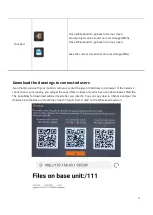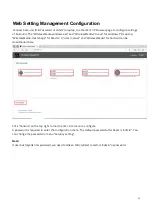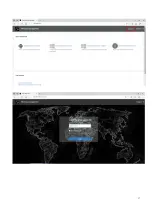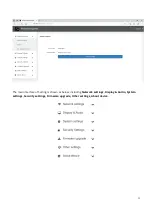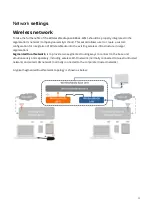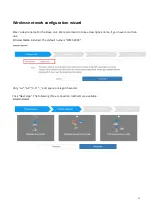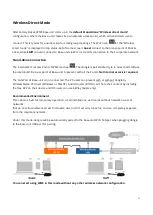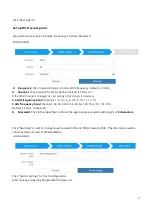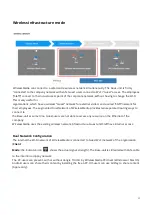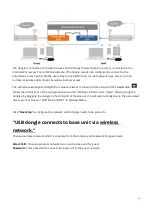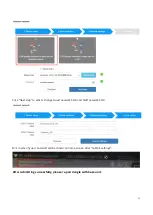30
Preview Window
At touch-screen or with mouse of Base-unit, you can click on LEFT or RIGHT-arrow (2), to show the small
preview-windows as a bar on the right edge of the screen, or to hide them, if they are disturbing. Once the
preview windows are activated, you see live-pictures (1) of all connected transmitters and android devices
via “WirelessMedia” APK at the right edge of the screen. Just scroll UP or DOWN (3) to see further preview
pictures.
As soon as presenter is clicking with mouse of Base-unit, or clicking with finger at touch-screen, the
appropriate participants of the meeting is activated, another click at the arrow shows his picture at the
main screen in full format. A red frame is shown for the active picture. The button
indicates play
button, click to show screen. The button
indicates step out screen, click to stop mirroring the current
signal.
Whiteboard & Annotation
Whiteboard
and
Annotation
requires an HID compatible device, such as interactive white board or
interactive touch screen. It is easy to use, makes collaboration in your business more productive and
effective: documents can be easily written, edited, captured and shared.