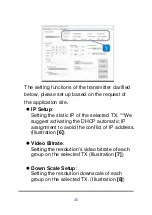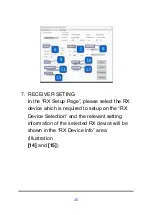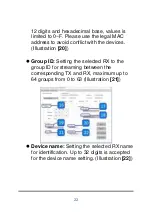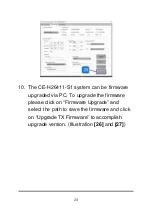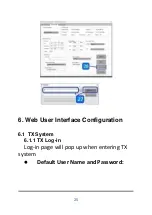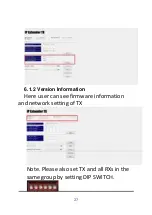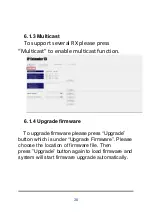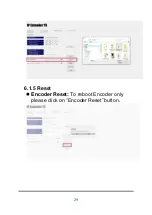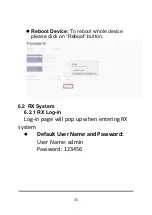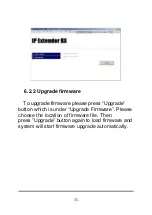Reviews:
No comments
Related manuals for CE-H26411-S1

R1 Extender
Brand: Z-Com Pages: 20

2221FL
Brand: Flama Pages: 28

WBL-001H
Brand: Bennett Read Pages: 8

HB-ZL01
Brand: IAGREEA Pages: 8

EX-100-H2-PRO
Brand: Wyrestorm Pages: 4

KD-X444LP
Brand: Key Digital Pages: 13

EASYBOOST MULTINOX-A 200
Brand: Pentair Pages: 56

VT-3420
Brand: Vitek Pages: 36

DAP-X1870
Brand: D-Link Pages: 2

DHP-W312AV
Brand: D-Link Pages: 32

DAP-X1860
Brand: D-Link Pages: 2

DHP-W311AV
Brand: D-Link Pages: 3

DHP-W311AV
Brand: D-Link Pages: 3

DAP-LX1880
Brand: D-Link Pages: 2

DHP-W311AV
Brand: D-Link Pages: 40

DHP-W310AV
Brand: D-Link Pages: 57

DHP-W306AV
Brand: D-Link Pages: 40

DHP-W310
Brand: D-Link Pages: 61