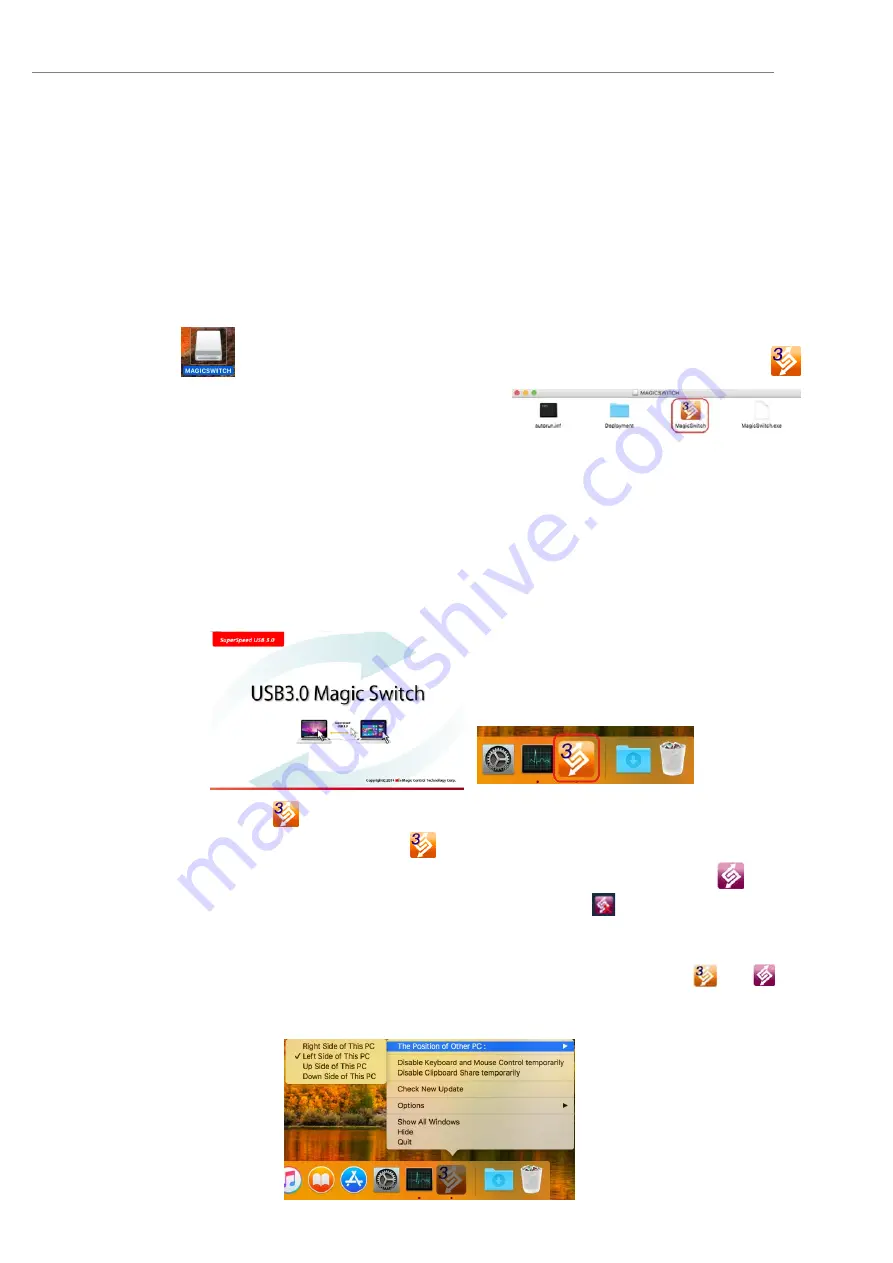
MAGIC SWITCH
User Manual
4
Mac installation
Please follow the instructions below to install the Magic Switch driver.
1. Connect one end of the Magic Switch to a standard USB port on one of the two
computers. And connect the other end of the Magic Switch to a USB port on the second
computer.
2. When you initially connect the Magic Switch to the MAC computer the
Keyboard Setup
Assistant
window may pop up, follow the steps to select the keyboard type.
3. When both ends of the Magic Switch plugged into the computers’ USB ports, the Magic
Switch drive
will appear on the desktop, double-click Magic Switch icon
to
start the software. If the
Enable access for
assistive devices
window appears on the screen,
click
Yes
to continue.
4. Please run the steps above on both computers. If the other computer is a Windows, please
refer to the Windows installation guide.
5. When the Magic Switch is connected properly the Magic Switch launch page will be
shown.
The Magic Switch icon
will appear in the lower right-hand corner. If the two units are
connected to the USB3.0 port this icon
will appear, indicating the transmission speed
as USB3.0; however, if a USB2.0 port is connected to one end, then this icon
will appear,
indicating that the transmission speed is USB2.0. If the icon
appears it means the
other computer is not connected.
6. Please set the position of the other PC. Please click on the Magic Switch
or
icon to
open the Magic Switch toolbar. Then click on The Position of Other PC and select the
screen location according to where you want your mouse to flow from one screen to the
other.


























