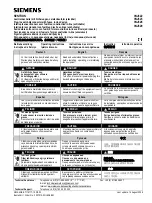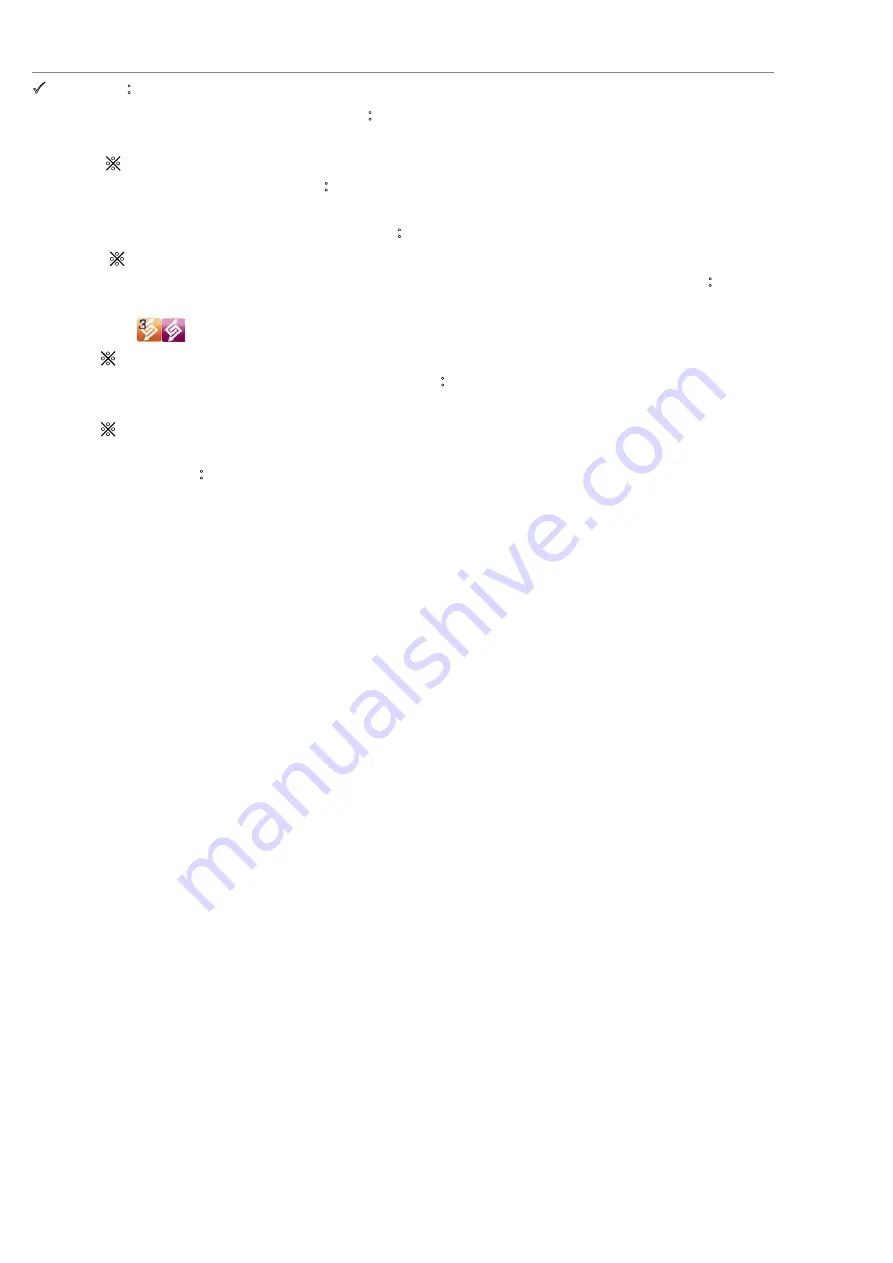
MAGIC SWITCH
User Manual
7
3
Others
烉
¾
Show Connection Information
烉
Un-checking this setting means the launch page will
not be shown when you start up the device.
Ɉ
This option is only available on Mac OS computers.
¾
Resident this Application
烉
When you choose this setting the Magic Switch program
automatically sets up every time you connect the Magic Switch device.
¾
Enable Access for System Hotkey
烉
Choose this setting to activate the Hotkey function.
Ɉ
This option is only available on Mac OS computers.
¾
Double Click the System Tray Icon to Turn Sharing On/Off Temporarily
烉
Enable/disable
the clipboard sharing and keyboard/mouse control functions by simply double clicking
the
icon on the bottom right-hand side of the taskbar.
Ɉ
This option is only available on Windows OS computers.
¾
Send Ctrl-Alt-Del to another computer
烉
This option allows for alternative key options
for the [Ctrl-Alt-Del] command for the second computer.
Ɉ
This function is only available when 2Windows OS computers are connected
.
9
Online Update
烉
Check and update the latest version of software for the Magic Switch.
1. Please make sure you are connected to the internet and
Do Not
disconnect the
Magic Switch during the driver update.
2. Remove the Magic Switch cable from the slave computer.
3. Select Online Update
4.After you have finished the installation process, disconnect and then reconnect
the Magic Switch device on both computers.
9
About Magic Switch:
Software version information can be found here.
9
Quit USB Switch/ Exit:
The Magic Switch can be uninstalled in the confirmation box.