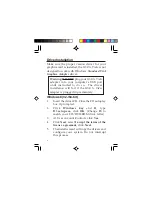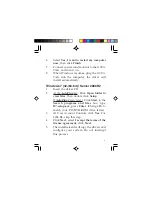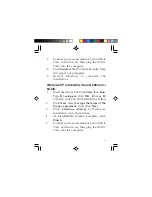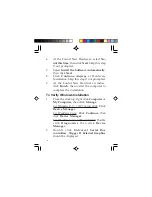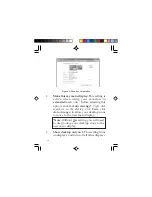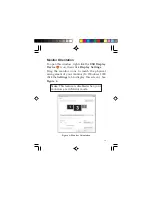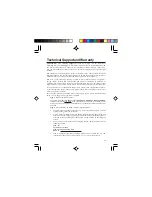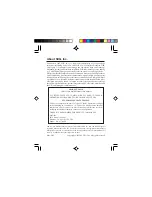7
7.
Connect your second monitor to the
USB to
Video
and turn it on, then plug the
USB to
Video
into the computer.
8.
Click
Install
at the Windows Security. Skip
this step if not prompted.
9.
Restart Windows to complete the
installation.
Windows XP (32-/64-bit) / Server 2003 (32-/
64-bit)
1.
Insert the driver CD. Click
Start
, then
Run
.
Type
D:\setup.exe
, click
OK
. (Change
D:
to match your CD/DVD-ROM drive letter)
2.
Click
Next
, select
I accept the terms of the
license agreement
, then click
Next
.
3.
Click
Continue Anyway
at Hardware
Installation up to three times.
4.
At InstallShield Wizard Complete, click
Finish
.
5.
Connect your second monitor to the
USB to
Video
and turn it on, then plug the
USB to
Video
into the computer.