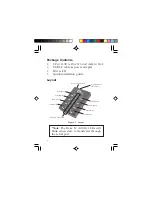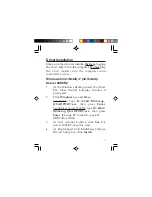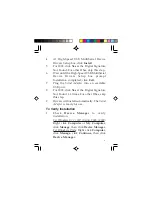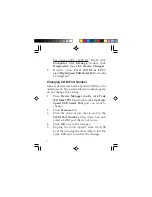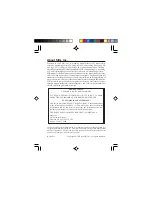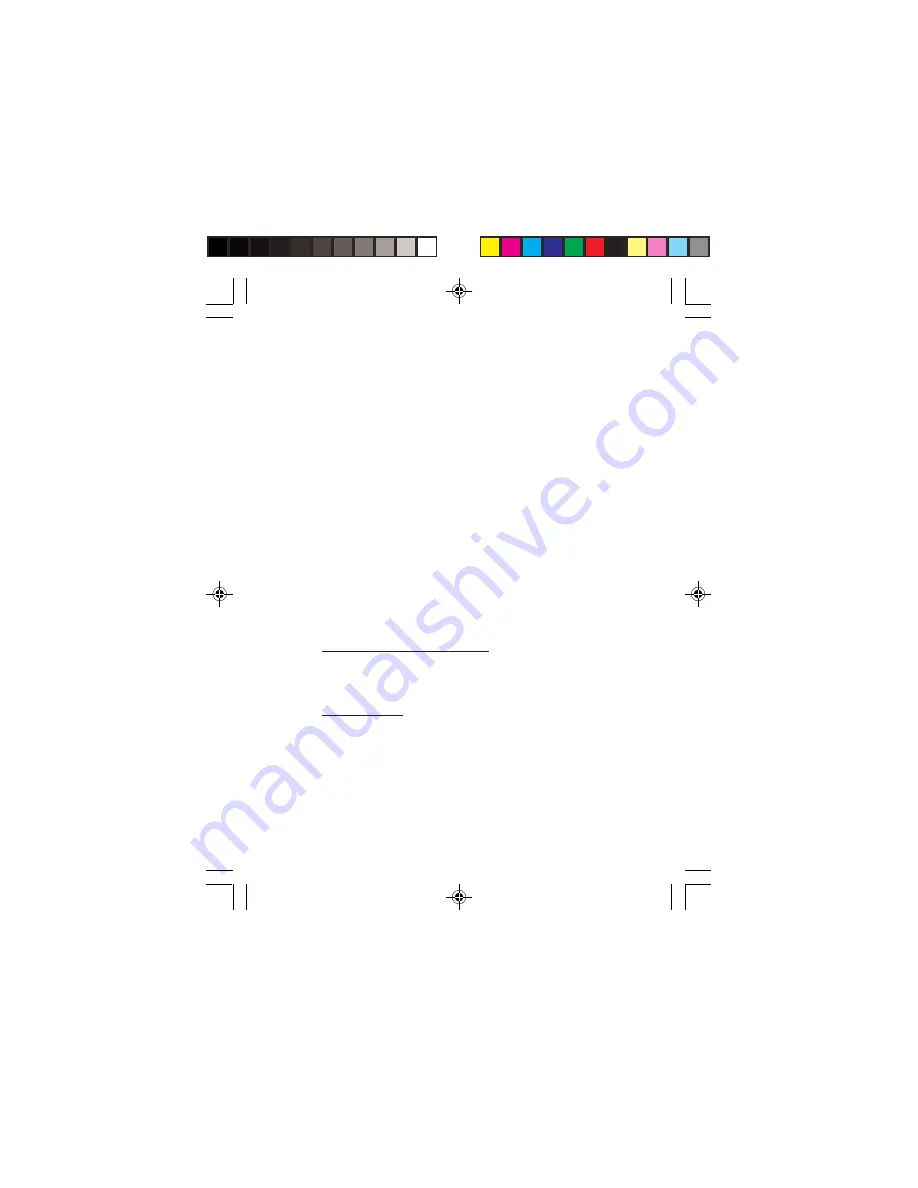
4
5.
Wait until the High-Speed USB MultiSerial
Device Drivers Setup box prompt
Installation completed, then click
Exit
.
6.
Plug the
Serial Adapter
into an available
USB port.
7.
Drivers will install automatically. The
Serial
Adapter
is ready for use.
Windows Vista (32-/64-bit) / XP (32-/64-bit)
/ Server 2003 & 2008 (32-/64-bit) / 2000
1.
At the Windows desktop insert the driver
CD. Close the CD autoplay window if
prompted.
2.
Click
Start
,
Run
,
For 32-bit and 2000
: Type
D:\32bit\
MSSetup_QUADPORT.exe
,
then press
Enter
.
For 64-bit
: Type
D:\64bit\MSSetup_
QUADPORT.exe
, then press
Enter
.
(Change
D:
to match your CD-ROM drive
letter)
3.
At User Account Control, click
Allow
or
Continue
. Skip this step if not prompted.