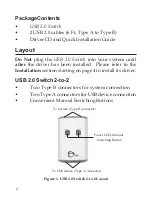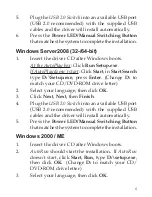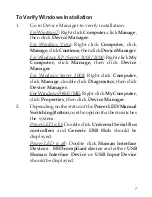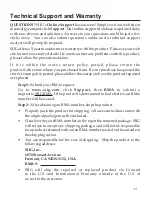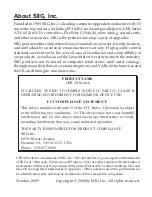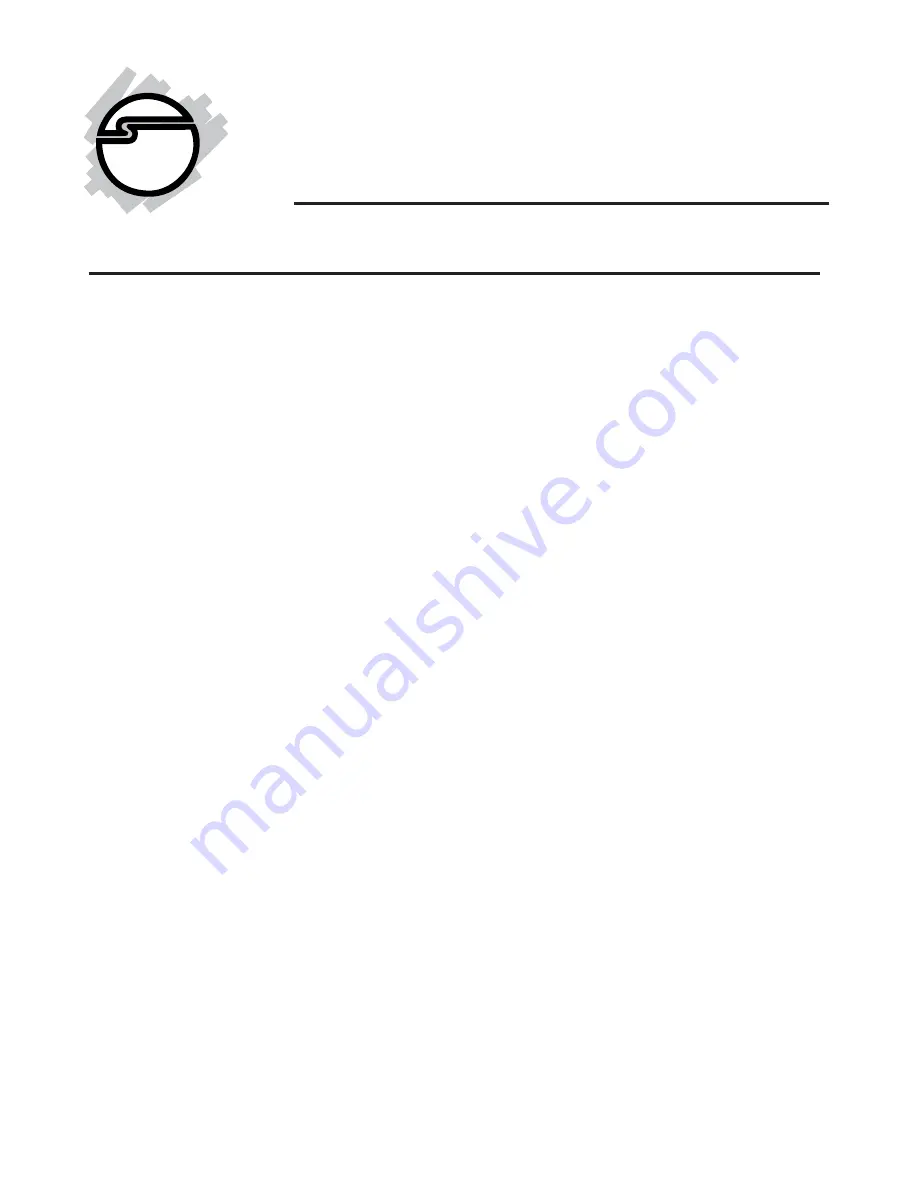
1
04-0399C
USB 2.0 Switch
Quick Installation Guide
Introducing the USB 2.0 Switch
The
USB 2.0 Switch
is designed to share USB devices
between multiple systems.
Features and Benefits
•
Compliant with USB Specifications, Revision 2.0.
Hot-swapping feature allows you to attach/detach
USB devices without powering down your
computer
•
Use keyboard Hotkey control (PC only) or Power
LED/Manual Switching Button to switch between
computers
•
Designed for USB devices including printers,
scanners, external hard drive enclosures, cameras,
CD-ROMS and more.
Note
: Not designed to work
with keyboard or mouse.
System Requirements
•
PC or Mac
®
computer with an available USB port
(USB 2.0 recommended)
•
Windows
®
7 (32-/64-bit) / Vista (32-/64-bit) / XP
(32-/64-bit) / Server 2003 & 2008 (32-/64-bit) /
2000/ ME / 98SE
•
Mac OS
®
X v10.0 or later