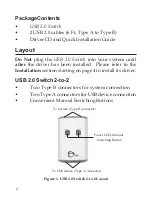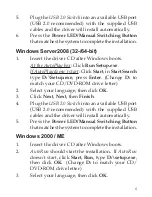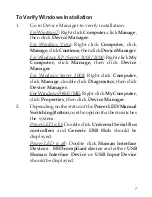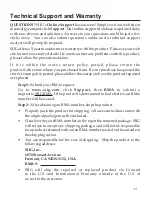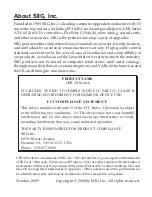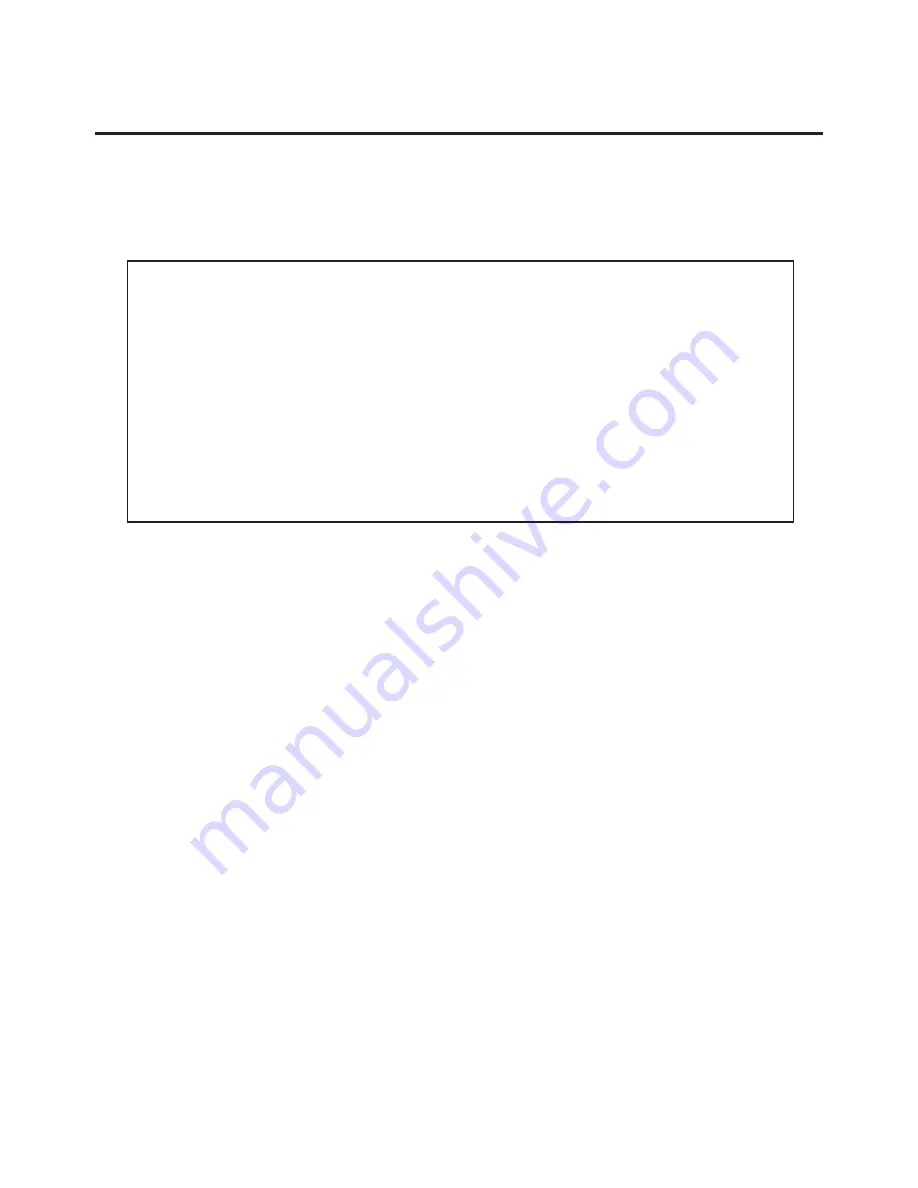
8
Windows Device Switching
Hotkey Control
,
Status Indicator
and
Power LED/Manual
Switching Button
are the three methods that can be used
to switch devices between systems.
Note:
For mass storage devices, such as Zip drives,
USB readers and CD-ROMs, before switching the
USB device to another system, it must be released
from the system that controls it. Before switching
devices to another system, use Windows'
Safely
Remove Hardware
feature, located in the taskbar,
to
Stop
the USB device.
Hotkey Control
Press
Ctrl+F11
to switch the USB device to the current
system.
Status Indicator
1.
The
Status Indicator
is located in the taskbar by the
system clock. The indicator has three functions:
Red
: Another system is accessing the device -
switching not allowed.
Green
: The current system controls the device.
Yellow
: No system controls the device - switching
is allowed.
2.
If the
Status Indicator
does not show on the taskbar,
double click the
USB Sharing
icon, located on the
desktop, to start it manually.