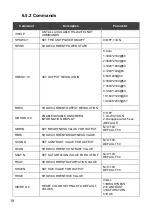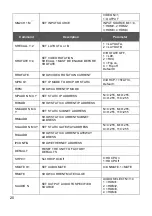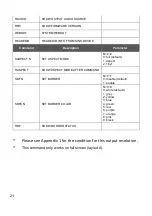21
RAUDIO
SHOW OUTPUT AUDIO SOURCE
RFW
SHOW FIRMWARE VERSION
REBOOT
SYSTEM REBOOT
READEDID
READ EDID INFO FROM SINK DEVICE
Command
Description
Parameter
SASPECT N
SET ASPECT MODE
N=0~2
0: full (default)
1: aspect
2: 1by1
RASPECT
SHOW ASPECT MODE AFTER COMMAND
SBF N
SET BORDER
N=0~1
0: disable (default)
1: enable
SBFC N
SET BORDER COLOR
N=0~9
0: white (default)
1: grey
2: yellow
3: blue
4: green
5: red
6: purple
7: orange
8: pink
9: black
RBF
SHOW BORDER STATUS
*
Please see Appendix 1 for the condition for this output resolution.
**
This command only works on full screen (layout A).