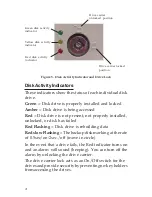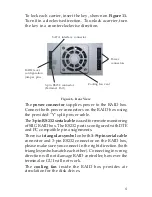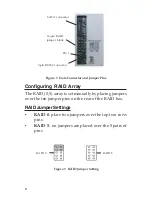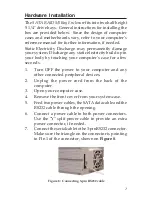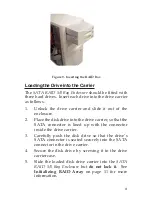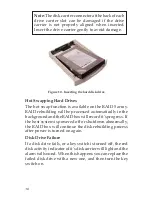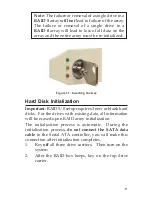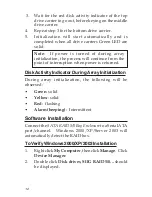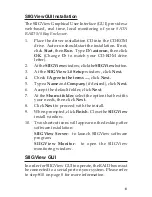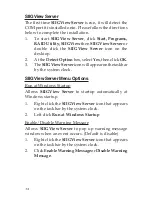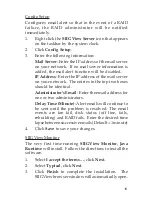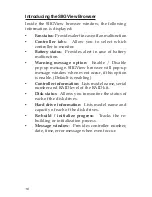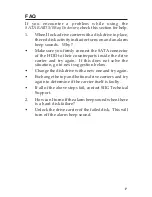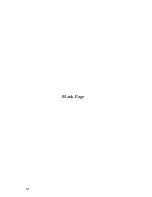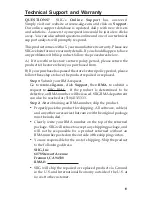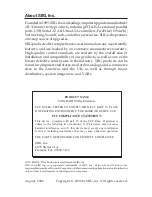14
SIIGView Server
The first time
SIIGView Server
is run, it will detect the
COM port it is installed onto. Please follow the directions
below to complete the installation.
1.
To start
SIIGView Server
, click
Start, Programs,
RAID Utility, SIIGView
then
SIIGView Server
or
double click the
SIIGView Server
icon on the
desktop.
2.
At the
Detect Option
box, select
Yes
, then click
OK
.
3.
The
SIIGView Server
icon will appear on the taskbar
by the system clock.
SIIGView Server Menu Options
Run at Windows Startup
Allows
SIIGView Server
to startup automatically at
Windows startup.
1.
Right click the
SIIGView Server
icon that appears
on the taskbar by the system clock.
2.
Left click
Run at Windows Startup
Enable/Disable Warning Message
Allows
SIIGView Server
to pop up warning message
window when an event occurs. (Default is disable)
1.
Right click the
SIIGView Server
icon that appears
on the taskbar by the system clock.
2.
Click
Enable Warning Message
or
Disable Warning
Message
.
Summary of Contents for SC-000081-S1
Page 18: ...18 Blank Page...