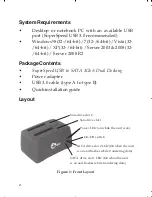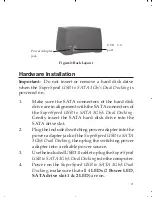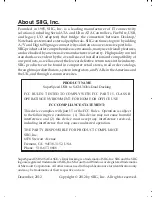3
Figure 2: Back Layout
Hardware Installation
Important
: Do not insert or remove a hard disk drive
when the
SuperSpeed USB to SATA 3Gb/s Dual Docking
is
powered on.
1.
Make sure the SATA connectors of the hard disk
drive are in alignment with the SATA connectors of
the
SuperSpeed USB to SATA 3Gb/s Dual Docking
.
Gently insert the SATA hard disk drive into the
SATA drive slot.
2.
Plug the included switching power adapter into the
power adapter jack of the
SuperSpeed USB to SATA
3Gb/s Dual Docking
, then plug the switching power
adapter into a reliable power source.
3.
Use the included USB 3.0 cable to plug the
SuperSpeed
USB to SATA 3Gb/s Dual Docking
into the computer.
4.
Power on the
SuperSpeed USB to SATA 3Gb/s Dual
Docking
, make sure that all 4
LEDs
(2
Power LED
,
SATA drive slot 1 & 2 LED
) are on.
USB 3.0
port
Power Adapter
jack
Summary of Contents for SC-SA0J12-S1
Page 6: ...6 Blank Page...