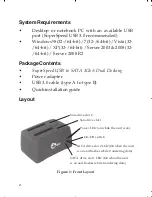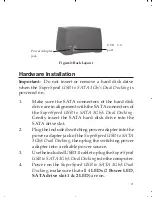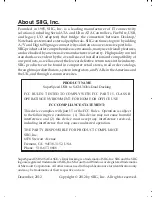5
Windows 8 (32-/64-bit) / 7 (32-/64-bit) / Server
2008 R2
1.
Click the
Safely Remove Hardware and Eject Media
icon located in the taskbar by the system clock.
2.
Click
Eject USB Mass Storage Device
.
3.
When the message
Safe To Remove Hardware
pops up, you can safely unplug or turn off the
SuperSpeed USB to SATA 3Gb/s Dual Docking
.
Windows Vista (32-/64-bit)
1.
Double click the
Unplug or Eject Hardware
icon
located in the system tray.
2.
Highlight
USB Mass Storage Device
, click
Stop
.
3.
Click
OK
, click
OK
again, then
Close
.
4.
You can safely unplug or turn off the
SuperSpeed
USB to SATA 3Gb/s Dual Docking
.
Windows XP (32-/64-bit) / Server 2003 & 2008 (32-
/64-bit) / 2000 SP4
1.
Double click the
Safely Remove Hardware
icon
located in the system tray.
2.
Highlight
USB Mass Storage Device
, click
Stop
,
OK
then
Close
.
3.
You can safely unplug or turn off the
SuperSpeed
USB to SATA 3Gb/s Dual Docking
.
Summary of Contents for SC-SA0J12-S1
Page 6: ...6 Blank Page...