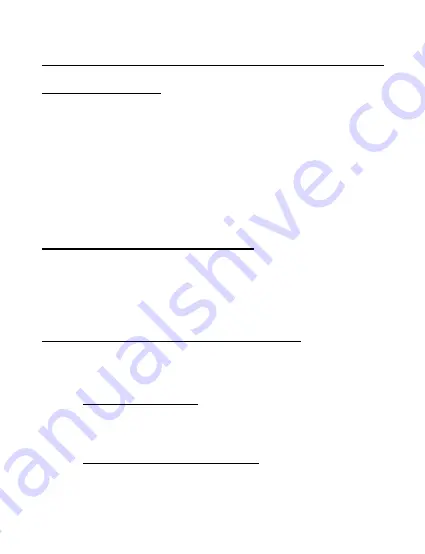
2
Software Installation
Windows 98SE
1.
Insert the driver CD, Click Start, then Run. Type
D:\setup.exe
, then OK. (Change D: to match
your CD-ROM drive letter)
2.
Click Next, Install, then Finish.
3.
Insert the USB 2.0 DataLink Adapter and the
drivers will automatically install.
Windows ME/XP/2000/2003
No driver installation is needed, simply connect the
USB 2.0 DataLink Adapter into a USB port and the
driver will install automatically.
To Verify Successfull Installation
1.
Check Device Manager to verify successfull
installation.
Windows 98SE/ME: From the main Desktop, right
click My Computer, then click Properties. Click
Device Manager
tab.
Windows 2000/XP/2003: Right click My
Computer
, then click Manage. Click Device
Manager
.
Summary of Contents for US2322
Page 6: ...6 Blank Page ...


























