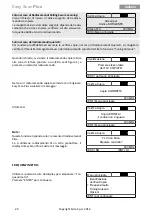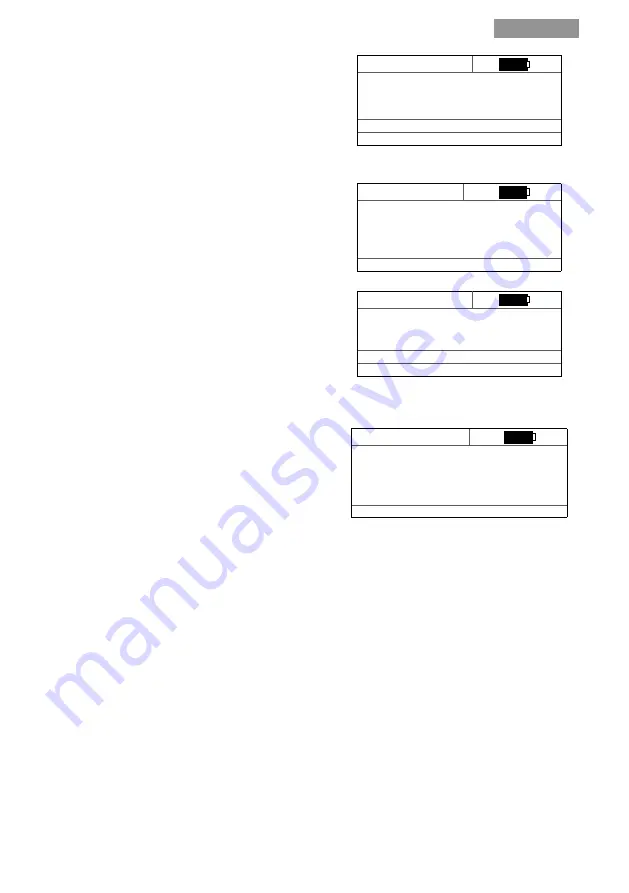
Easy Scan
Plus
Copyright Silca S.p.A 2016
English
14
Informa on about the remote control is shown:
- Remote control model
- Hardware and so ware versions on remote control
- Serial Number
- Frequency
Silca Remote version
TLC SILCA Air X
HW: 00000 SW: 00.00.00
SN: 00000000
868 MHz
(ESC) Back (ENT) Next
SELECTION OF SILCA REMOTES TO SHOW :
Allows to select the remotes to show during the iden
fi
-
ca on phases:
- Using the buttons for scrolling the menu items, move the
cursor near to the name of the remote , and press ENTER
to disable or enable it.
SILCA Remotes
> (*) AirV Plus EU
(*) AirV Plus IB
(*) AirV
(*) AirF
(ESC) main menu
Note:
This func on responds only with Silca remote controls.
If remote controls by another manufacturer are used, the
Easy Scan Plus display will show:
Silca Remote version
Not SILCA REMOTE!
868 MHz
(ESC) Back (ENT) Next
ABOUT EASY SCAN PLUS:
This func on provides the following informa on:
- Model
- SW version
- ID (univocal with 24 digits)
Easy Scan Info
Model: Easy Scan Plus
Ver: 0.3.0
ID: XXXXXXXXXXXXXXXXXXXXXX
(ESC) main menu
USING THE DEVICE WITH A COMPUTER
Easy Scan Plus has been developed to interface with a computer via the “Air4 Remotes Programming So ware”
which is available on the Silca website (www.silca.biz), and can be installed on Windows® Vista, 7, 8 and 10.
Jointly using the device with the computer program will keep the Easy Scan Plus SW updated, will update
the Silca NFA remote control SW to increase the possibility of copying new remote controls and will provide
access to informa on and documents that are useful for making the most out of the range of Silca remote
controls and devices for residen al applica ons.
When Easy Scan Plus has been ac vated, the advanced special features may also be used, such as the remote-
control assisted and facilitated copy, the genera on of duplicate remote controls (which is useful if the remote
control being copied has been misplaced or is no longer working), radio parameter management (e.g. serial
codes, counters, frequency), etc.
For more details, please refer to the informa on provided on the online help sec on of the “Air4 Remotes
Programming So ware”.
PROCEDURE FOR USING EASY SCAN PLUS WITH A COMPUTER
A er installing the “Air4 Remotes Programming So ware”, turn on Easy Scan Plus and connect it to the
computer via the provided USB cable.
The
fi
rst me that Easy Scan Plus is connected, the opera ng system will automa cally install the drivers (an
internet connec on may be required).
If this message appears: “Device not recognised - Unable to install the drivers”, the drivers must be installed
by opening the “Drivers” folder inside the program’s installa on folder.