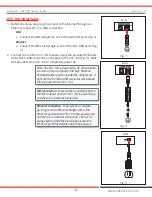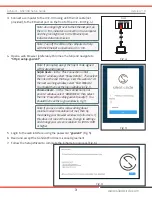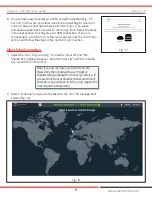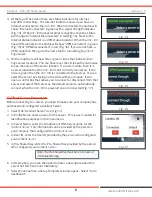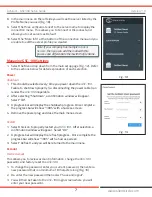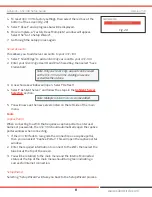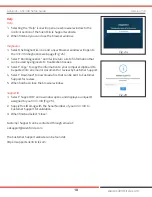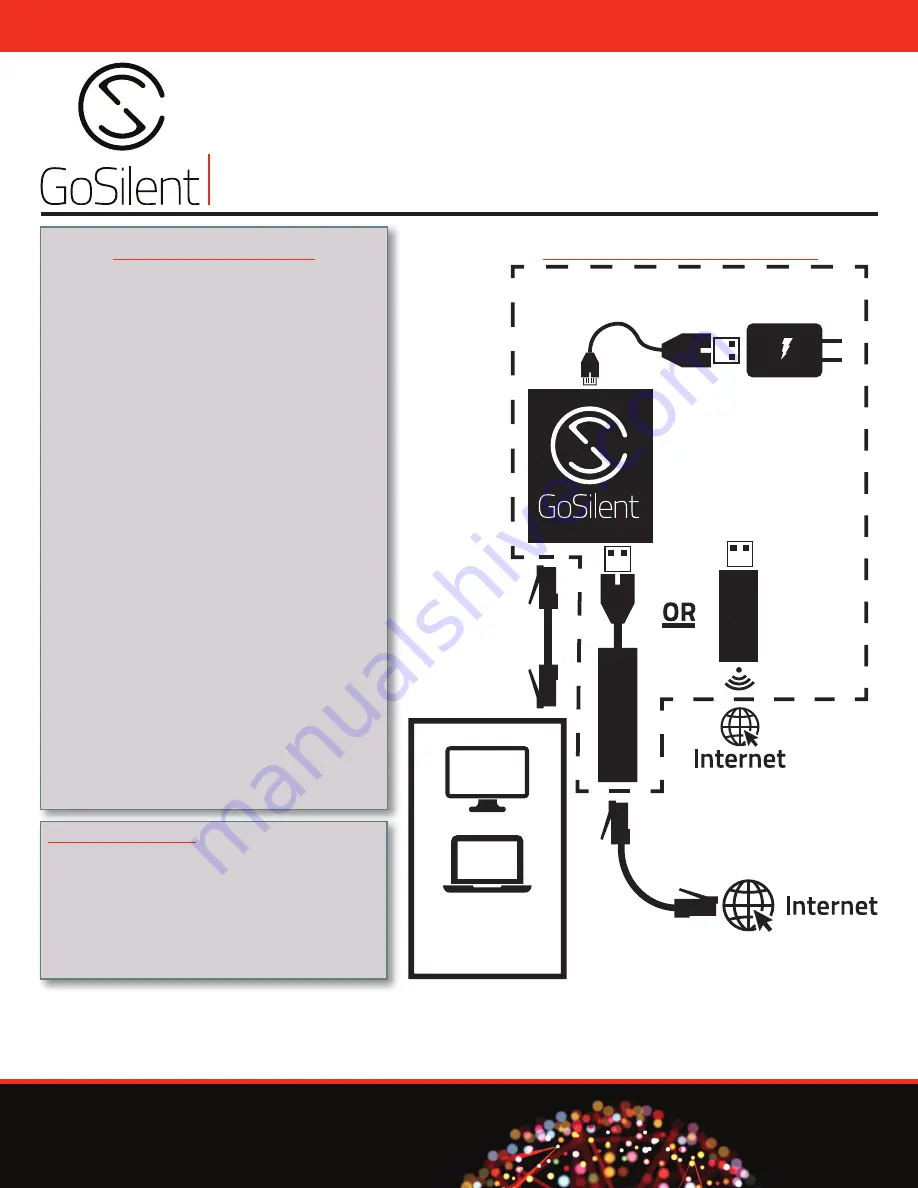
GSC-100
SETUP GUIDE
www.silentcircle.com
GSC-100
SETUP GUIDE
www.silentcircle.com
Version 1.0
Ethernet Dongle
WiFi A
dapter
IoT
Included in the Box
• GSC-100
• USB/Micro USB Power Cable
• Power Adapter (US or European plug)
• USB/Ethernet Dongle
• USB WiFi Adapter
• Quick Start Guide
GSC-100 Connection Overview
Items inside dashed lines are included in box
Table of Contents
GSC-100 Connection Overview ...................1
GSC-100 Initial Setup .....................................2
Setup Wizard .....................................................4
Silent Edge Connection ..................................5
GoSilent Server Connection ..........................6
Managing GSC-100 Settings ........................7
Power ...............................................................7
Shutdown .............................................................. 7
Restart .................................................................... 7
Account ............................................................7
Device Account .................................................. 7
Server Accounts ................................................ 8
Tools .................................................................8
Captive Portal ..................................................... 8
Setup Wizard ...................................................... 8
Check for Update .............................................. 9
Network...........................................................9
Local Settings ..................................................... 9
Internet Settings ............................................... 9
Help ............................................................... 10
Help ........................................................................10
Diagnostics ........................................................10
Support ID ..........................................................10