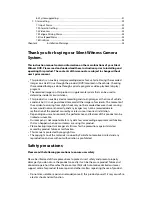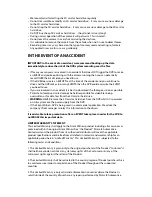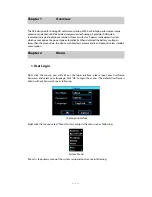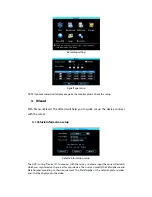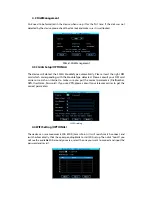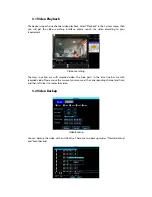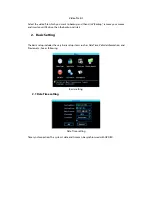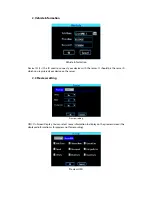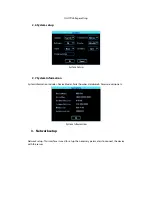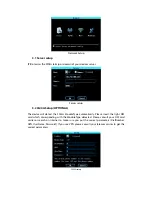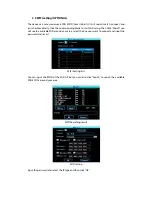•
Sudden changes of brightness such as entering or exiting a tunnel or extremely dark
place may cause a temporary loss in video quality.
•
The front glass - camera lens should be kept clean. - If it is dirty, recording image quality
may be low.
•
Attach the product in the recommended place. - If it is installed in an obscure place, the
image may be skewed.
WARNING
•
Do not place near e
ff
ective range of an air bag. - It may cause malfunction of air bag or
accident.
•
Keep the power socket clean of dust. - A poor connection will result in malfunction.
•
Install with the power o
ff
. (After installation, connect DC jack) - It may cause electric
shock or malfunction.
•
Do not operate the product whilst driving. - It may cause an accident. Stop in a safe
place to operate.
•
Do not pull the power cable, remove by holding the plug and pull. Do not use a
damaged cable. -It may cause cable malfunction, electric shock and
fi
re.
•
Do not clean exterior with alcohol, volatile or oily solvents. - It may cause deformation of
the surface and malfunction.
•
Attach the product on the front window
fi
rmly. - Clean the front window and
fi
x it
fi
rmly, otherwise it may be detached due to temperature / humidity / dust / shock.
SD CARDS AND HARD DRIVES
Please read the below notice for SD cards and Hard Drives. We do not take
responsibility for data loss or damage caused by SD cards or Hard Drives
malfunctioning.
•
Please use only authentic SD cards and Hard Drives. - The manufacturers of the camera
do not take responsibility if a non-recommended card or Hard Drive is used.
•
Do not put foreign substances in to SD card or hard drive slot. - It may cause a
malfunction or SD card or hard drive inserting problem.
•
Do not touch the SD card or hard drive with wet or oily hands. - It may cause
malfunction due to damage.
•
Push the SD card or hard drive in fully. Do not force the SD card or hard drive in to the
slot. Ensure the SD card or hard drive is the correct way up before inserting. - If the SD
card or hard drive is not fully inserted then the camera cannot record data.
•
Before removing the SD card or hard drive, please check the power o
ff
status. - If you
pull SD card or hard drive out during power on status, it may cause malfunction or data
loss.
•
SD card or hard drive are consumables. - SD card or hard drive do not last forever and
should be checked regularly. SD card or hard drives are not covered by our warranty.
•
Use a secure case for storing SD card or hard drive. - The data may be damaged by static
while storing or moving.
•
Please make sure the lock on the SD card is o
ff
. - If it is set to lock, recording is not
possible.
•
In case of important data, please make sure you back up your SD card or hard drive, -
The data may be lost after long term usage.
•
Please check and backup the data stored on SD card or hard drive