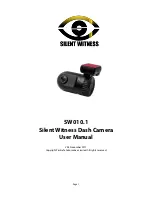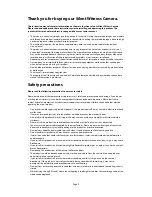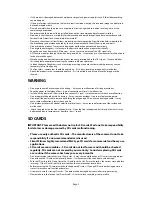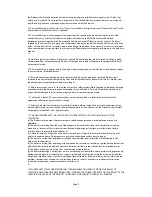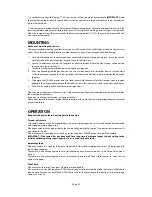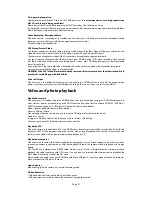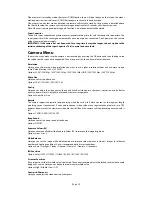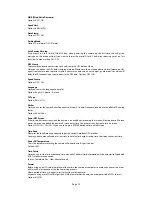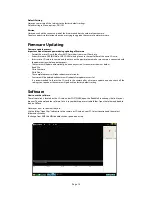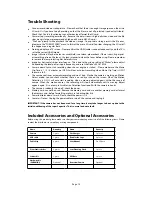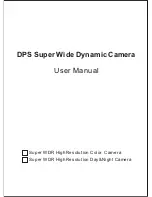WNR (Wind Noise Decrease)
Options: OFF / ON
Speed Unit
Options: KMH / MPH
Date Stamp
Options: OFF / ON
Parking Mode
Options: Time lapse / OFF / Normal
Auto Format Warning
Every month ,on the 1st/8th/15th/22th day, when powering the camera up the
fi
rst time the will give a
message on the screen asking if you want to format the microSD Card. Con
fi
rm by selecting yes of no. This
function is a menu setting ON / OFF
GPS Stamp
The camera can record your driving track and stamp the GPS data on video.
Here you can de
fi
ne the GPS data stamping method. Please note there maybe electronic interference on GPS
signal from camera, radar detector, wireless transmitter, hardwire kit, car charger, or other devices; which will
delay the GPS connecting or create errors in the GPS data. Options: OFF / ON
Speed Stamp
Options: OFF / ON
Language
Here you can set the language you prefer.
Options: English / Chinese / Russian
TV Type
Options: PAL / NTSC
Flicker
Here you can set the sensor
fl
icker frequency to
fi
t your AC power frequency and reduce the e
ff
ect of
fl
ickering
lamps.
Options: 60hz / 50hz
Power OFF Screen
If there is no button actions when the camera is on standby or recording, the screen will auto power o
ff
to save
power, here you can de
fi
ne the power o
ff
screen delay time. You can press any button to turn on screen.
Options: OFF/ 10s / 20s / 30s Or you can short press POWER button to turn on/o
ff
screen.
Time Zone
Please set the local time zone correctly to get the correct time from GPS satellites.
You may need to manually add or minus time zone value for daylight saving time, to display the correct time.
Power O
ff
Temperature.
This is the temperature setting the camera will power down if it gets too hot.
Default is 80C
Time Setup
Here you can set the system date and time manually. The date/time information will be automatically updated
if GPS satellites are connected.
Format: Year Month Day Hour Minute Second
Format
Before using a new SD card, please format the card in the camera or computer to avoid any unnecessary issues.
all
fi
les will be lost once you start the formatting process.
After a period of time, we suggest users format the cards regularly.
(If you are using micro SD card larger than 32GB, please format the cards on a computer to be FAT32 format)
Options: NO/YES
Page 13