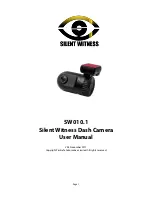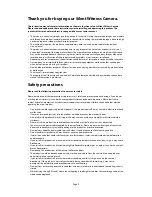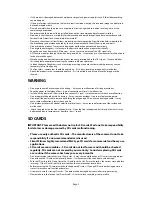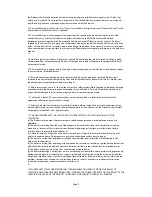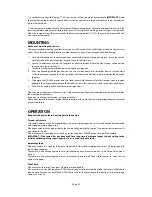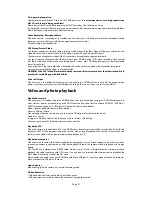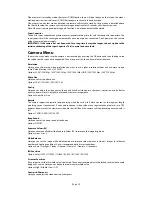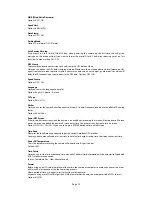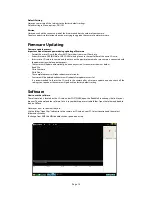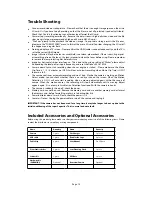Default Setting
Here you can restore all the settings to the factory default settings.
Default setting in Menu, options: NO / YES
Version
Here you can
fi
nd the current version of the
fi
rmware and batch number of your camera.
You may need this information when you are trying to upgrade the camera to a later
fi
rmware.
Firmware Updating
Firmware update process:
Important do not remove power during updating of
fi
rmware
•
Format the micro SD card. Ideally with SD Formatter from www.SDcard.org
•
Extract
fi
rmware DVR (BIN
fi
le) or MCU (IAP
fi
le) and place it to the root folder of the micro SD card.
•
Insert micro SD card into camera and then turn on the power, please make sure camera is connected with
the power during whole update process.
•
The camera will update automatically, no need any action. Screen words shown as below:
Read File
Write Firmware
Write Done
•
The complete process will takes about several minutes.
•
Firmware will be deleted and camera will reboot after update successful.
•
It is recommended to format the SD card in the camera after a
fi
rmware update and also check all the
settings you requite as the camera will go back to a factory default setting
Software
How to use the software.
The software link is located on the SD card, under ‘SOFTWARE’, open the ‘ReadMe’
fi
le and copy the link to your
browser. Then download the software. Save it to your desktop or a suitable folder. Open the folder and double
click on GVP.exe
Hover over icons to see what they do.
Use the folder “Open Files” to browse to the camera or SD card on your PC. Select Location and then select
folder and click okay.
To change from KMPH to MPH double click on speed icon at top.
Page 14