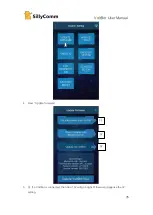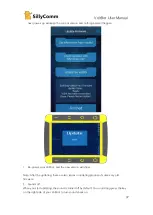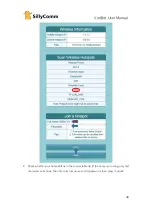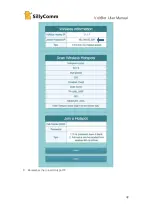VoltBot User Manual
45
12.
Tips
1.
If charge iPhone X, purchase a PD kit to unlock quickcharge.
2.
Engineer Kit might help you if you use VoltBot as a DC power supply.
3.
You could use Mount Kit to power VoltBot by car.
4.
If you travel a lot, use a travel kit or a PD kit + a newest GaN Type-C adapter. The newest
generation-GaN adapter is not cheap but only in 30% size of the old generation.
13.
Privacy Disclaimer
The APP only store configuration of VoltBot, it collects no user data or environment data.
VoltBot stores power data to show curves, no other data related. VoltBot only takes passive
connections. It has no function that requires an active connection, and we have no server to
accept any active connection.
14.
Moral Disclaimer
SillyComm is a manufacturer of industrial instruments, established in 2012. We are an entity
owned by 100% private shareholders and we will not have any contract with the CCP
government, or its agents (including state-owned research facility, state-owned enterprises,
social group, and so on). We believe in freedom could help the improvement of technology
and we confidently provide noble, decent, stable and reliable products for customers in the
world.
15.
Customer Service
Full Name
Beijing SillyComm Co., Ltd.
中文 Name
北京易信通达科技有限责任公司
Site
www.sillycomm.com
Support E-mail
sillycomm@163.com(suggested), support@sillycomm.com
Summary of Contents for VoltBolt
Page 1: ...VoltBot User Manual 1 Graphical DC charger Power Supply User Manual V1 1 SillyComm 2019 05 27 ...
Page 12: ...VoltBot User Manual 12 8 Press Output ...
Page 14: ...VoltBot User Manual 14 10 Press Home ...
Page 15: ...VoltBot User Manual 15 11 Press Output ...
Page 16: ...VoltBot User Manual 16 12 Press 1 Charger Quick Charger in turn ...
Page 23: ...VoltBot User Manual 23 ...
Page 34: ...VoltBot User Manual 34 2 Connect VoltBot s WiFi 3 Press the System Setting icon ...
Page 42: ...VoltBot User Manual 42 8 Remember the joined Hotspot IP ...