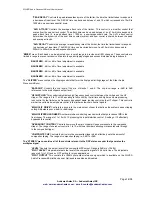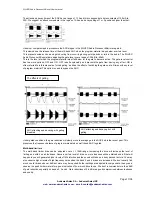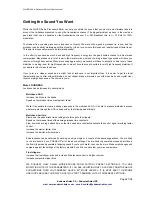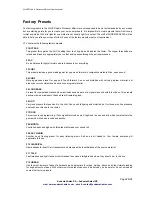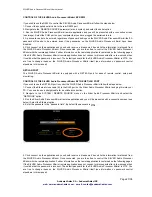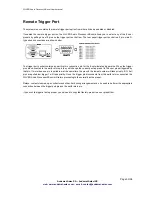SILVER Audio Processor 4Bmini User’s manual
Page 28/38
Audemat-Aztec SA – Audemat-Aztec INC
web: www.audemat-aztec.com - e-mail: contact@audemat-aztec.com
PASSWORD ACCESS
The SILVER Audio Processor 4Bmini contains two levels of password control, a high level password which blocks
access to all areas of the SILVER Audio Processor 4Bmini and an ‘Output’ level password that allows access to all
areas of the SILVER Audio Processor 4Bmini except the output menus that contain the output mode and level
settings.
The ‘Output’ level password could be given to programme controllers to adjust the processing knowing that the
transmission will remain compliant as there is no way for the user to adjust the peak output level of the SILVER Audio
Processor 4Bmini.
These passwords can only be set from the SILVER Audio Processor 4Bmini front panel and are located in the system
menu.
The password box is located on the connection screen to the right of host and port input boxes.
The default (factory shipped) passwords for the two locks are ‘3779’. The remote application will always default to this
when it is run, unless you change it. Some users may find the output lock set to ‘0000’ Try this is 3779 does not let
you access the output menus.
When the SILVER Audio Processor 4Bmini is connected the LED’s will show activity and the main controls window
should show processing controls, depending on what option is selected on the menu tree located to the left of the
screen. The SILVER Audio Processor 4Bmini remote control application has three windows. The left hand contains
the navigation/preset window. The top shows the LED metering while the bottom right contains the main controls
window that is populated with the appropriate controls for the part of the processing that is selected in the menu tree.
At the top left of the application you have the menu/preset toggle buttons. These change the contents of the left hand
window from the SILVER Audio Processor 4Bmini menu tree to the preset list.
The top right of the application contains the minimise and close icons, the connect / disconnect button and the A/B
buttons which will be covered shortly.
NAVIGATING THE PROCESSING STRUCTURE AND MAKING PROCESSING ADJUSTMENTS
Navigating through the processing structures of the SILVER Audio Processor 4Bmini is very simple. When connected
click the menu button (top left) if not already depressed. You should then see the menu tree in the left hand window
(see above image).
You can now navigate through the menu tree and see the controls that are contained in that menu appear in the main
controls windows. The example above shows the controls that are contained in the input menu.
Changing the processing is as simple as adjusting the sliders and buttons.
WORKING WITH PRESETS
The SILVER Audio Processor 4Bmini remote application makes it easy to load, save and change presets. Click the
preset button (top left) if not already depressed. You should then see the preset list in the left hand window (see
image).