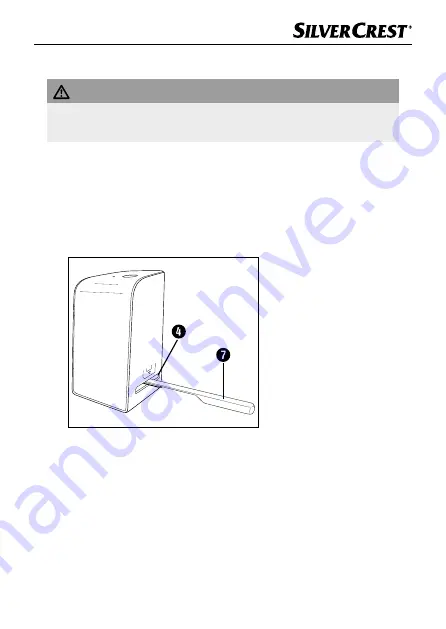
SND 3600 D3
GB
│
IE
│
NI
│
19
■
Cleaning
ATTENTION
►
To avoid irreparable damage to the device, ensure that no
moisture penetrates it during cleaning .
♦
Clean the housing only with a soft damp cloth and a mild
detergent .
♦
Clean the surfaces of the background lighting inside the device
with the cleaning brush
7
. To do this, push the cleaning brush
with the cleaning surface facing downwards into the slot
4
on
the right (see figure 3) .
Figure 3
Summary of Contents for 345185 2004
Page 3: ......
Page 4: ...2x 345185 345185_ _20 2004 04 SND 3600 D3 SND 3600 D3 Quick Start Guide ...
Page 30: ...SND 3600 D3 26 GB IE NI ...
Page 56: ...SND 3600 D3 52 DE AT CH ...
















































