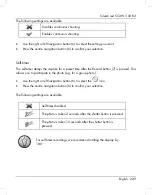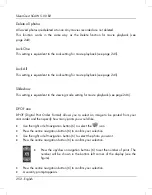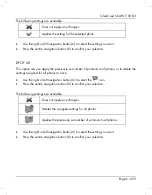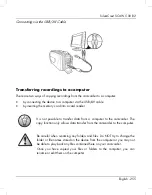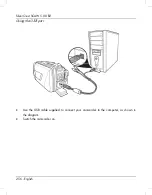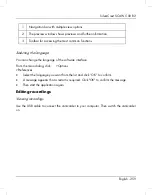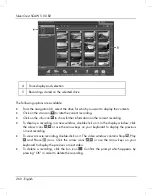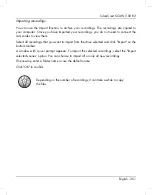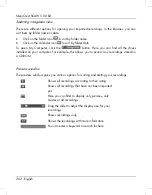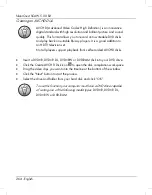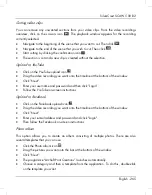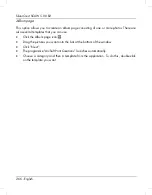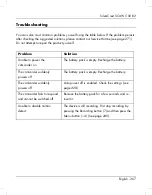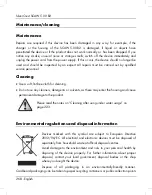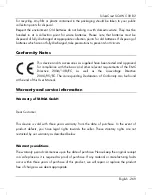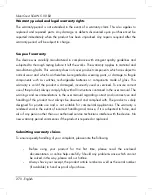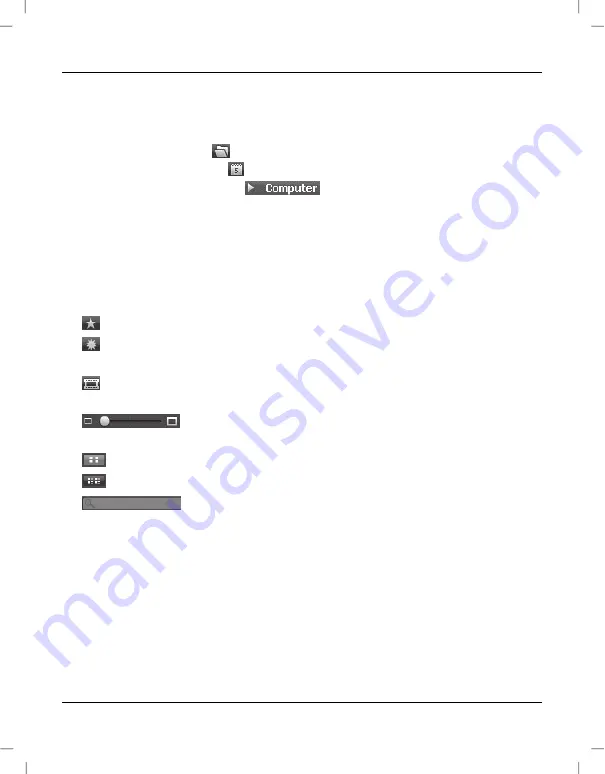
SilverCrest SCAW 5.00 B2
262 - English
Selecting navigation view
There are different options for opening your imported recordings. In the libraries, you can
sort them by folder name or date.
Click on the folder icon
to sort by folder name.
Click on the calendar icon
to sort by folder date.
To open My Computer, click the
button. Here you can find all the drives
installed on your computer. For example, this allows you to access any recordings stored on
a CD-ROM.
Preview window
The preview window gives you various options for sorting and editing your recordings.
Shows all recordings according to their rating.
Shows all recordings that have not been imported
yet.
Here you can filter to display only pictures, only
movies or all recordings.
Drag the slider to adjust the display size for your
recordings.
Shows recordings only.
Shows the recordings with more information.
You can enter a keyword to search for here.
Summary of Contents for 79938
Page 1: ......
Page 2: ......
Page 3: ...V 1 85 Français 2 Deutsch 92 English 182 ...
Page 274: ......