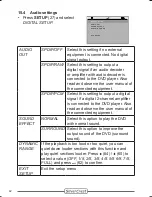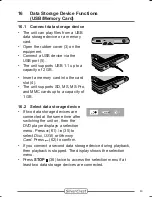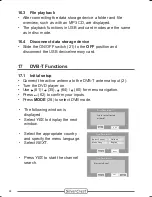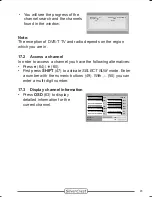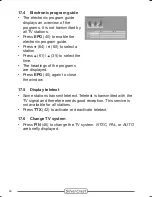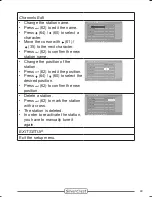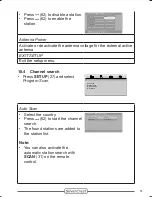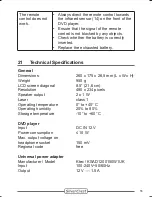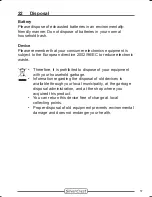Client:
Lidl
Project:
DVT-480
Language:
EN
Date:
14.02.2008
Version: 04
Page:
55 (of 57 pages)
Barcode: 400 5037 10 00 1 00259
Done: MS, KV
55
The remote
control does not
work.
Always direct the remote control towards
the infrared sensor (14) on the front of the
DVD player.
Ensure that the signal of the remote
control is not blocked by any objects.
Check whether the battery is correctly
inserted.
Replace the exhausted battery.
•
•
•
•
21 Technical Specifications
General
Dimensions
260 x 175 x 26,5 mm (L x W x H)
Weight
950 g
LCD screen diagonal
8.5” (21,6 cm)
Resolution
480 x 234
pixels
Speaker output
2 x 1 W
Laser
class 1
Operating temperature
0° to +40° C
Operating humidity
20% to 80%
Storage temperature
-10° to +60° C
DVD player
Input
DC IN 12 V
Power consumption
≤ 10 W
Max. output voltage on
headphone socket
150 mV
Regional code
free
Universal power adapter
Manufacturer / Model
Ktec / KSAD1200150W1UK
Input
100-240V~50/60Hz
Output
12 V 1,5 A
Summary of Contents for DVT-480
Page 1: ... DVT 480 User Manual English MODE ADJUST SETUP SCAN ...
Page 2: ......