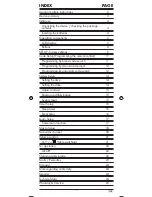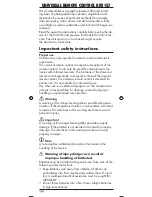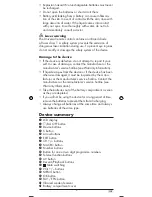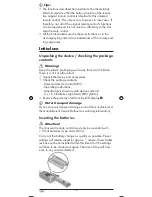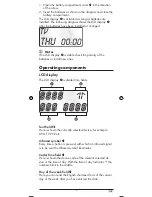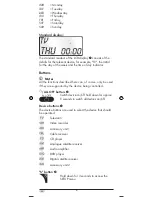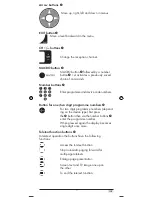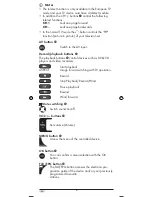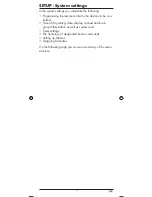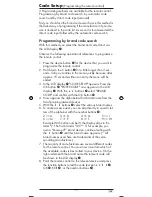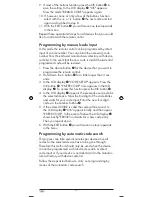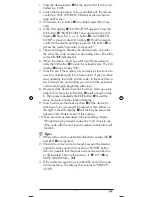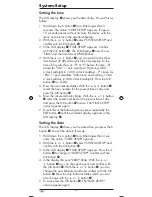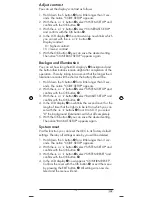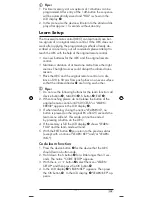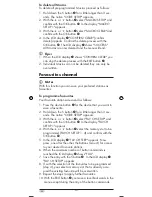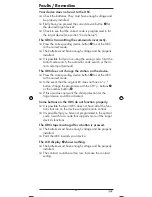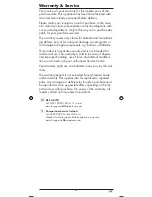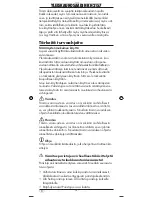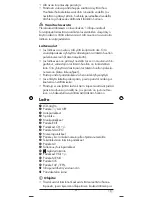- 15 -
Adjust contrast
You can set the display's contrast as follows:
1.
Hold down the S button
r
for a little longer than 3 sec-
onds. The notice "CODE SETUP" appears.
2.
With the
or
button
t
select "SYSTEM SETUP" and
confirm with the OK button
k
.
3.
With the
or
button
t
select "CONTRAST SETUP"
and confirm with the OK button
k
.
4.
In the LCD display
q
the contrast value now blinks which
you can set with the
or
button
t
.
Display readout:
0 = highest contrast:
15 = lowest contrast
5.
With the OK button
k
you can save the desired setting.
The notice "CONTRAST SETUP" appears again.
Background Illumination
You can set how long the LCD display’s
q
background and
the button illuminations remain alight after completion of the
operation.. Thereby taking into account that the longer the il-
lumination remains lit the shorter the battery life will be.
1.
Hold down the S button
r
for a little longer than 3 sec-
onds. The notice "CODE SETUP" appears.
2.
With the
or
button
t
select "SYSTEM SETUP" and
confirm with the OK button
k
.
3.
With the
or
button
t
select "BACKLIT SETUP" and
confirm with the OK button
k
.
4.
In the LCD display
q
now blinks the second count for the
length of time that the light is to be left on which you can
set with the
buttons
t
from 0 to 60. If you select
"0" the background illumination will shut off completely.
5.
With the OK button
k
you can save the desired setting.
The notice "BACKLIT SETUP" appears again.
System reset
Via this function you can reset the URC to its factory default
settings. Thereby all settings made by you will be deleted.
1.
Hold down the S button
r
for a little longer than 3 sec-
onds. The notice "CODE SETUP" appears.
2.
With the
or
button
t
select "SYSTEM SETUP" and
confirm with the OK button
k
.
3.
With the
or
button
t
select "SYSTEM RESET" and
confirm with the OK button
k
.
4.
In the LCD display
q
now appears "CONFIRM RESET".
Confirm the reset with the OK button
k
or exit the menu
by pressing the EXIT button
y
. All settings are now de-
leted and the menu will end.
Summary of Contents for KH 2157
Page 2: ...KH 2157 ...
Page 12: ... 10 ...
Page 28: ... 26 ...
Page 37: ... 35 ...
Page 62: ... 60 ...
Page 100: ... 22 ...
Page 101: ... 23 ...
Page 102: ... 24 ...