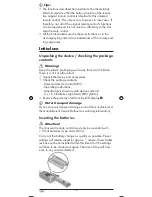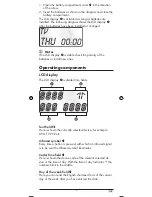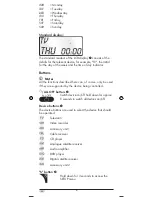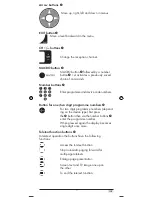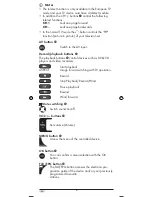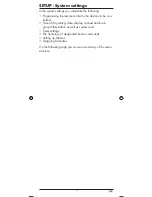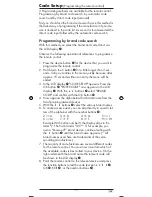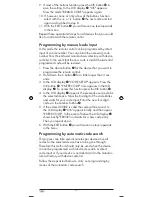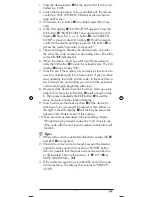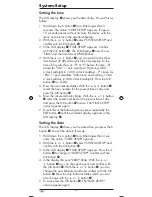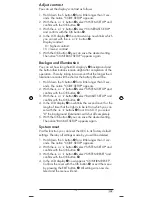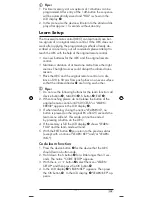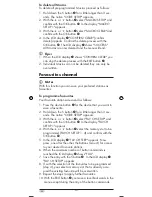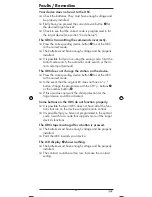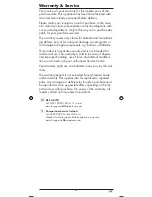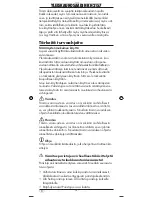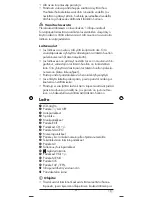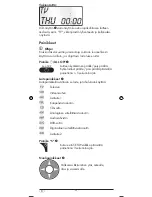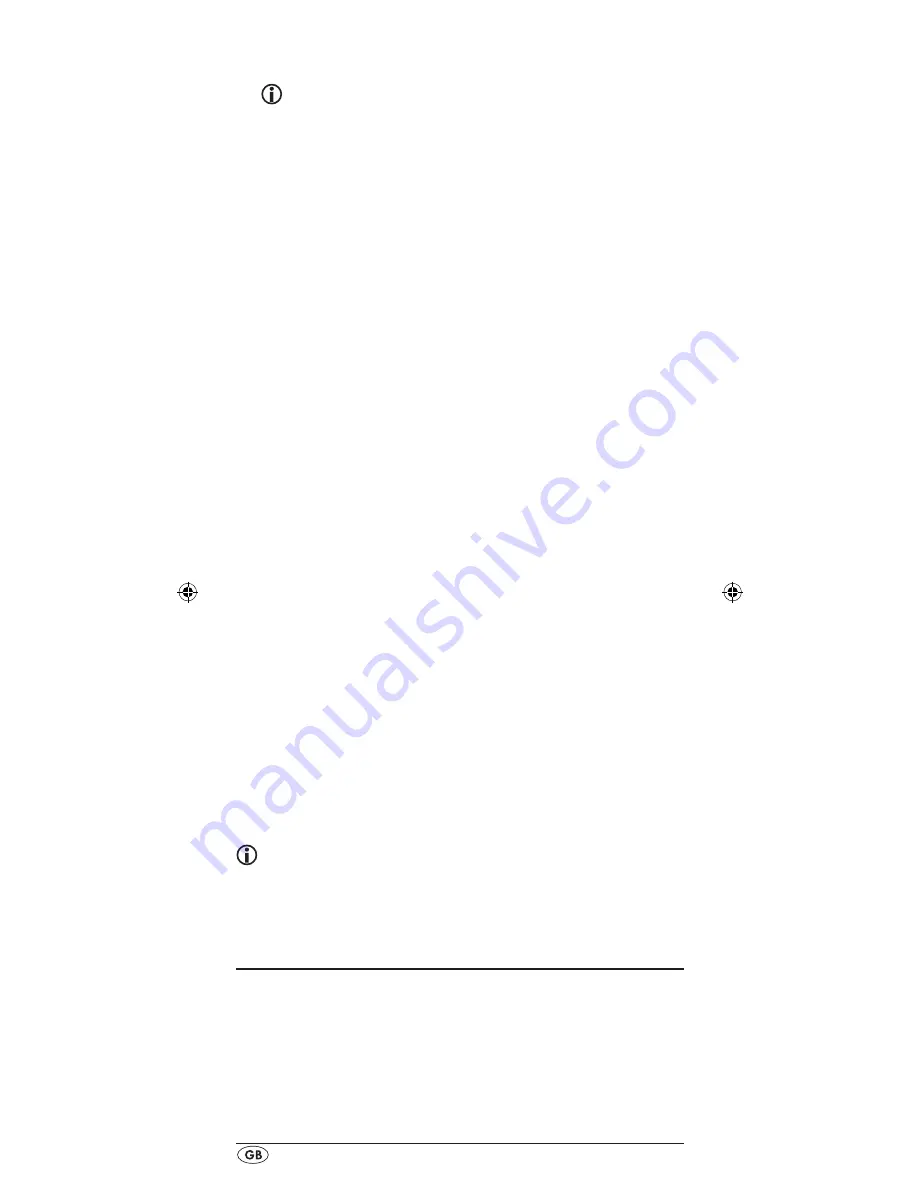
- 18 -
5.
First press the button on the URC that is to be taught. In the
LCD display
q
"LEARNING" appears. The URC now waits
for the infrared signal from the original remote control.
Note:
Should the notice not change to "LEARNING" you have
selected a button for which no button code can be
taught.
6.
Point the infrared sensors
1(
of both remote controls
towards each other.
7.
Now hold down the desired button of the original
remote control until "SUCCESS" or "LEARN ERROR"
appears in the display
q
of the URC.
8.
If in the LCD display
q
"SUCCESS" appears (process
successful), you can teach further buttons begining with
step 5. If "LEARN ERROR" appears (process unsuccessful)
repeat the process in any case from step 5.
9.
To stop the learning process press, during the display
“LEARN SET”, repeatedly the EXIT button
y
until the
standard display is show in the LCD display
q
. During
the notice "LEARN KEY" and/or "LEARNING" simply al-
low 25 seconds to pass without any operation then the
device will end the menu.
Delete all of a device's programmed buttons
1.
Press the device button
e
for the device that you want
to delete all taught button codes.
2.
Hold down the S button
r
for a little longer than 3 sec-
onds. The notice "CODE SETUP" appears.
3.
With the
or
button
t
select the menu "LEARN
SETUP" and then press the OK button
k
. In the LCD
display
q
"LEARN SET" appears.
4.
With the
or
button
t
select "LEARN CLEAR"
(taught delete) and confirm with the OK button
k
. In
the LCD display
q
"CONFIRM CLEAR" (confirm delete)
appears.
5.
Confirm with the OK button
k
.
In the LCD display
q
"SUCCESS" appears. All programmed buttons for the se-
lected device are deleted. Finally the menu will automati-
cally end.
Note:
When the LCD display shows “CONFIRM CLEAR” you can
stop the deletion with the EXIT button
y
.
Macro Setup
With the MACRO function up to 16 button commands can
be carried out with the press of a single button, that is to say,
several previously saved control commands can be deleted
with one MACRO button. There are 4 Macro memory slots
available for you.
Summary of Contents for KH 2157
Page 2: ...KH 2157 ...
Page 12: ... 10 ...
Page 28: ... 26 ...
Page 37: ... 35 ...
Page 62: ... 60 ...
Page 100: ... 22 ...
Page 101: ... 23 ...
Page 102: ... 24 ...