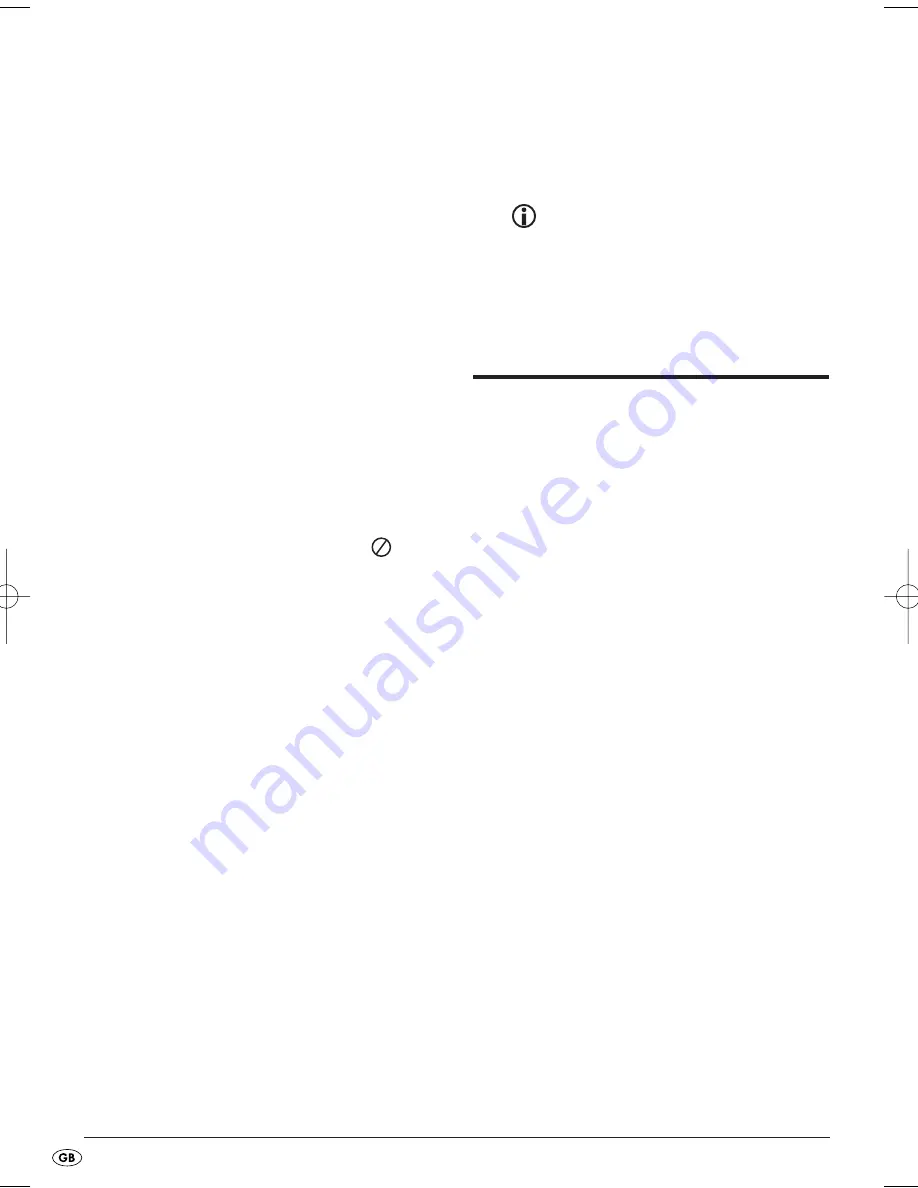
- 34 -
Remote control not functioning
A
Check whether the remote control battery is
inserted into the battery compartment with the
correct polarity.
B
Check to see if the remote control battery is
depleted and, if necessary change the battery.
C
Make sure that there are no obstacles located
between the remote control and the DVD player.
D
Be situated no more than five meters from the
DVD player when using the remote control.
Playback language/ Subtitle language do not
correspond to the settings in the OSD menu
The playback language/Subtitle language setting in
the OSD menu is not available on the inserted disc.
One or several functions can not be switched on
The selected function may not be available on all
DVDs/VCDs/S-VCDs! If you attempt to carry out a
function that is not available the symbol
will
appear in the display.
None of the buttons on the appliance or on the
remote control are functioning/other malfunctions
A
Switch off the DVD player with the POWER
switch and then wait ten seconds. Subsequently
switch the DVD player on again.
B
If the malfunction is still present: Reset the DVD
player to its default settings.
Contact one of our service partners in your area if …
• the stated function defect can not be resolved as
described or
• other functional defects arise.
For this see chapter 21 "Warranty and
service".
20. Glossary / Key Word
Index
20.1 What are DVDs, VCDs and
S-VCDs?
DVDs
DVD is the abbreviation for "Digital Versatile Disc".
DVDs are a storage medium for audio and video
data; they are available in 8 cm and 12 cm (Diameter)
formats. Because of the much higher storage capacity
as compared to CD-Rs/CD-RWs DVDs can provide
a playback duration of up to eight hours for the audio
and video data stored on them.
VCDs/S-VCDs
"Video CD" (VCD) and "Super Video CD" (S-VCD)
are designations for two processes of compressed
storage, thus space saving, of films on CDs. VCDs
and S-VCDs are available in 8 cm and 12 cm (Dia-
meter) formats. Their storage capacity is a great
deal lower than that of DVDs. For this reason they
only offer a playback duration, for the saved audio
and video data on them, of 20 minutes (8 cm format)
and/or 74 minutes (12 cm format).
VCDs are available in two versions:
• With version 1.1 VCDs/S-VCDs only audio and
video data can be played back.
• With version 2.0 VCDs/S-VCDs, PBC (Playback
Control) functions are available. In addition still
images can be played back in a higher resolution.
IB_KH2360_V5256_UK.qxd 31.08.2007 13:49 Uhr Seite 34
Summary of Contents for KH 2360
Page 40: ... 38 ...
Page 42: ......







































