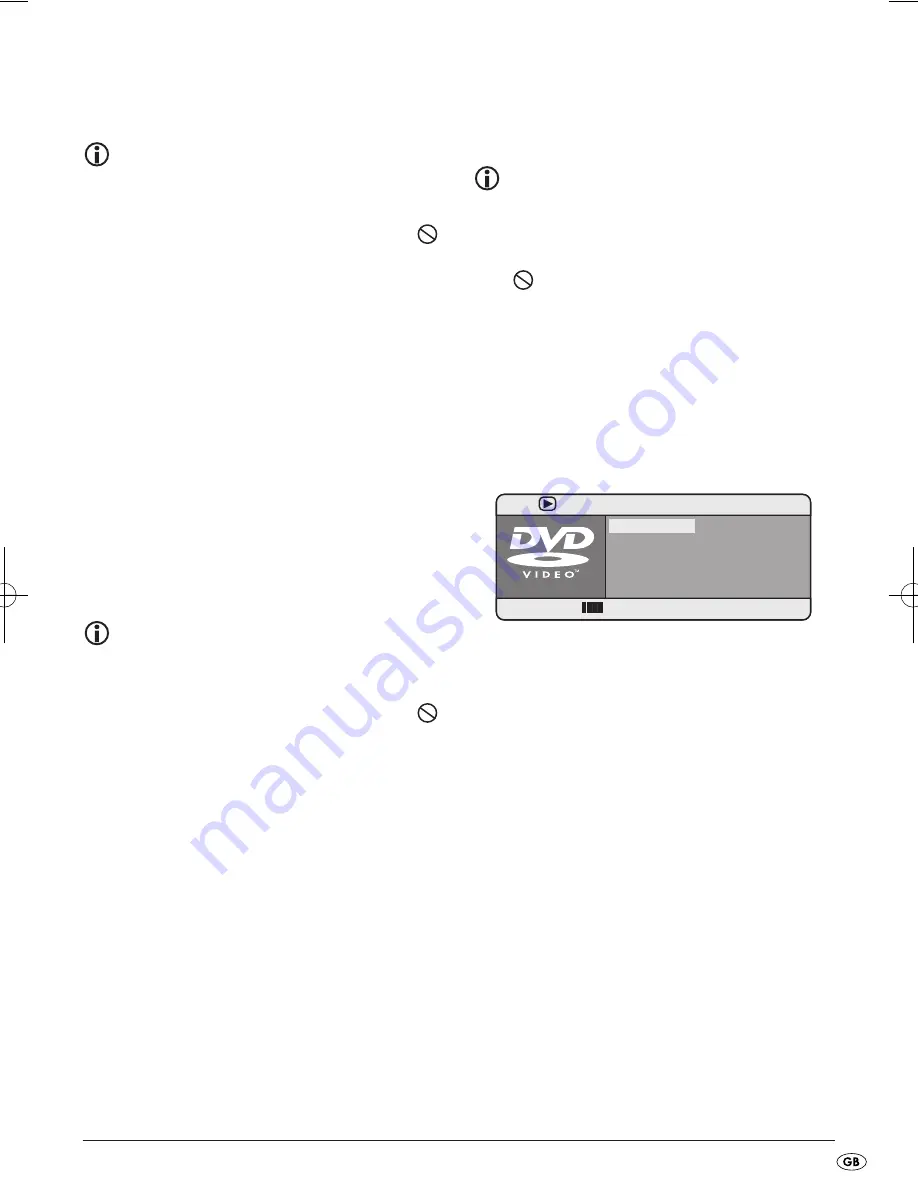
- 21 -
Skip to start of chapter (SKIP)
Note:
This function may not be available on all
DVDs/VCDs/S-VCDs! If you attempt to execute
a function that is not available, the symbol
is displayed on the television screen.
•
With the buttons
PREV
DOWN
/
NEXT
UP
on
the remote control and/or
PREV/NEXT
/
or
/
on the device, during playback you
can skip backwards to the previous chapter
or forward to the start of the next chapter wit-
hin the film on the inserted DVD/VCD/S-VCD.
The respectively selected chapter will playback
immediately without having to press the
PLAY/PAUSE
button. The number of the respectively selected
chapter is shown in the display to the left of the
played back time.
Title number input via the number buttons
Note:
This function may not be available on all
DVDs/VCDs/S-VCDs! If you attempt to execute
a function that is not available, the symbol
is displayed on the television screen.
Instead of using the Skip function you can also enter
the title from within the film on the inserted DVD/
VCD/S-VCD direct by entering the title number
via the number buttons on the remote control.
•
For entry of two digit numbers first press the
button 10+ and then enter one after the other
the two digits of the number.
•
Then press the
OK
/
ENTER
button on the remote
control. Playback of the entered number title
will now start automatically.
Direct chapter or time selection using the
search function (Search)
Note:
This function may not be available on all
DVDs/VCDs/S-VCDs! If you attempt to carry
out functions that are not available the symbol
will be displayed on the television screen.
Entry of the time position via the search
function
DVD, VCD and S-VCD:
•
During playback press the
TIME
button on the
remote control. The time menu is superimposed
on the television screen:
•
The input field
TITLE
is automatically selected
first. Press the
OK
/
ENTER
button and enter the
desired title with the number buttons
0
to
9
.
The title 01 is with most DVDs the main film.
•
Press the control button
to select the input
field
CHAPTER
. Press the
OK
/
ENTER
button and
enter the desired chapter with the number but-
tons
0
to
9
.
•
Press the control button
to select the input
field
AUDIO
. Press the
OK
/
ENTER
button and
select an audio language with the control but-
tons
.
•
Press the control button
to select the input
field
SUBTITLE
. Press the
OK
/
ENTER
button and
select a subtitle language with the control but-
tons
.
•
Press the control button
to select the input
field
ANGLE
. Press the
OK
/
ENTER
button and en-
ter a camera position with the number buttons
0
to
9
.
CHAPTER
CHAPTER
CHAPTER
AUDIO
AUDIO
AUDIO
SUBTITLE
SUBTITLE
SUBTITLE
01/04
01/04
01/04
10/36
10/36
10/36
5.1 CH/ENGLISH
5.1 CH/ENGLISH
5.1 CH/ENGLISH
ENGLISH
ENGLISH
ENGLISH
TITLE ELAPSED 0:45:01
TITLE ELAPSED 0:45:01
TITLE ELAPSED 0:45:01
BITRATE
BITRATE
BITRATE
25
25
25
MENU
MENU
MENU
TITLE
TITLE
TITLE
IB_KH6504_V865_LB6_V2 24.01.2008 18:26 Uhr Seite 21
Summary of Contents for KH 6504
Page 40: ... 38 ...
















































