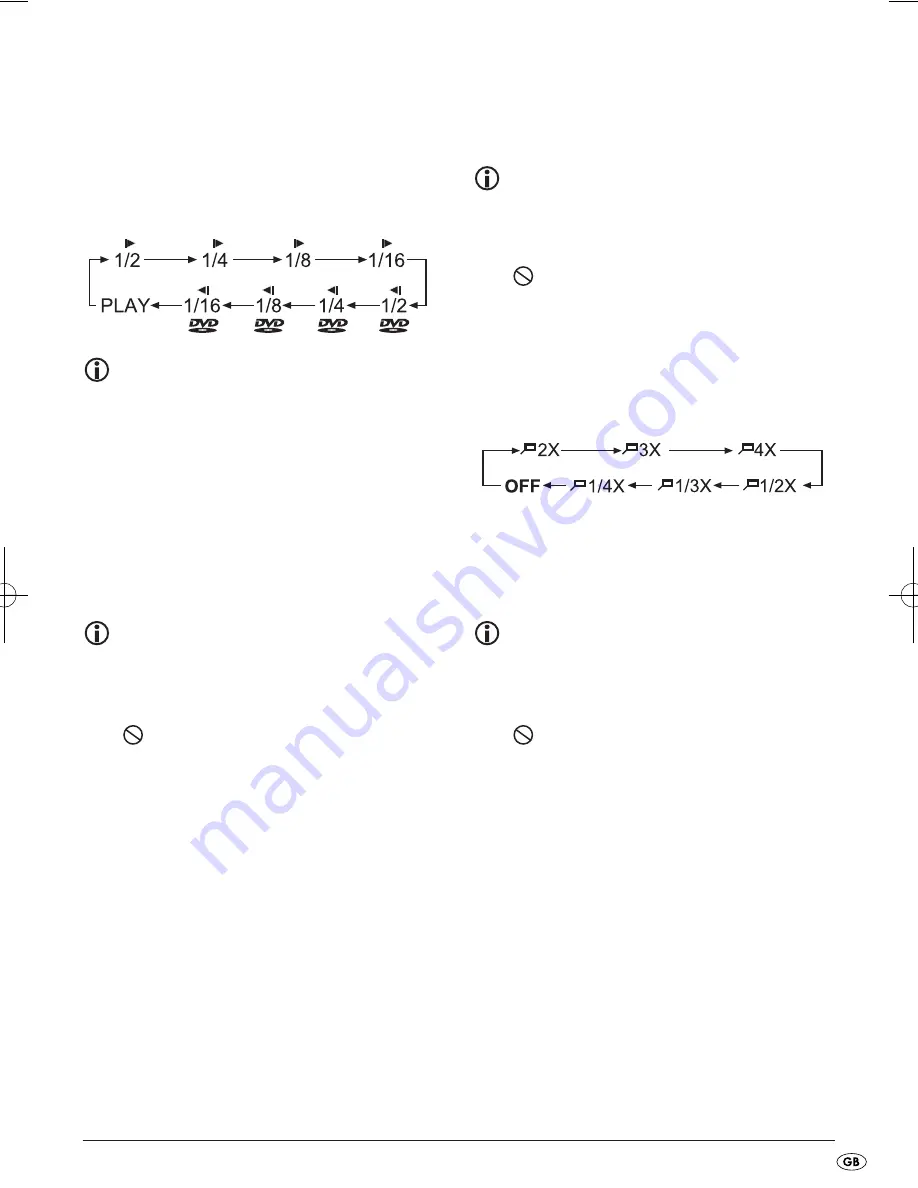
- 23 -
Slow motion function
( DVD, VCD, S-VCD and MPEG only)
•
Press the
SLOW
button to set playback to slow
motion. Press the
SLOW
button repeatedly to
apply the following slow motion speeds:
Note:
During slow motion playback no sound will be
played.
•
To continue playback at normal speed press
the
PLAY/PAUSE
button during slow motion
playback.
Frame by frame playback (Step)(DVD, VCD,
S-VCD and MPEG only)
Note:
This function may not be available on all
DVDs/VCDs/S-VCDs! If you attempt to carry
out functions that are not available the symbol
will be displayed on the television screen.
•
Press the
STEP
button during playback to stop
playback. The display shows a freeze frame of
the scene you have just paused.
•
With each additional press of the
STEP
button
the paused image advances by one frame.
•
To continue with playback press the
PLAY/PAUSE
button.
Image enlargement (Zoom)
(DVD, VCD, S-VCD, and MPEG only)
Note:
This function may not be available on all
DVDs/VCDs/S-VCDs! If you attempt to carry
out functions that are not available the symbol
will be displayed on the television screen.
During playback of an inserted DVD/VCD/S-VCD
you can enlarge and reduce the image on the
television screen in three stages.
•
Press the
ZOOM
button repeatedly to apply the
following enlargements and/or reductions:
Sections of the enlarged image can be shunted with
the control buttons
.
Camera position (DVD only)
Note:
This function may not be available on all
DVDs/VCDs/S-VCDs! If you attempt to carry
out functions that are not available the symbol
will be displayed on the television screen.
Many films on DVD contain chapters, which were
recorded from different camera perspectives simul-
taneously. With films that have such chapters availa-
ble you can view the same chapter from different
perspectives.
•
For this, during playback of the inserted DVD,
press the
ANGLE
button on the remote control.
Each press of the
ANGLE
button will switch to
one of the available camera perspectives.
IB_KH6504_V865_LB6_V2 24.01.2008 18:26 Uhr Seite 23
Summary of Contents for KH 6504
Page 40: ... 38 ...
















































