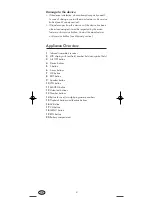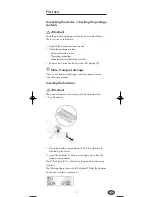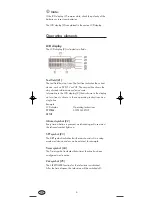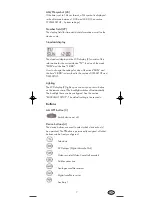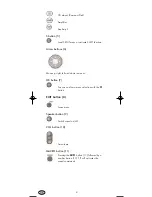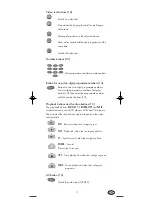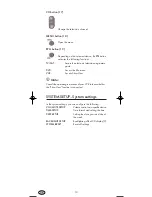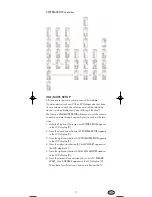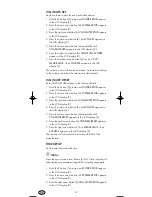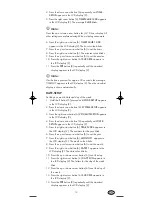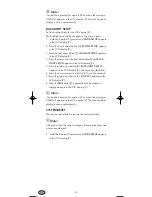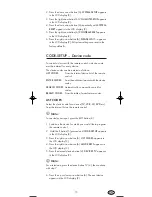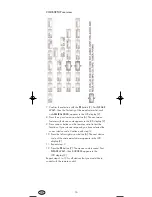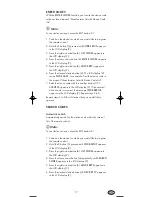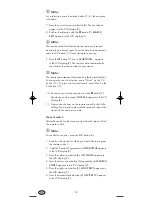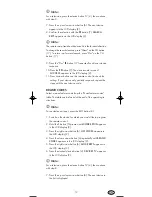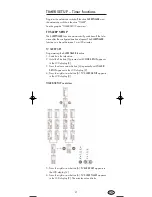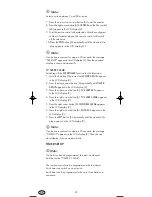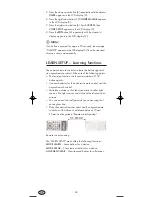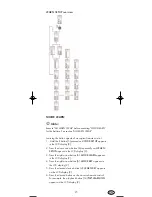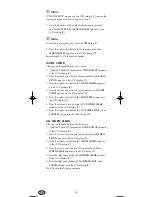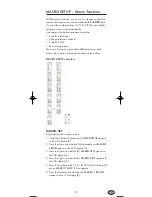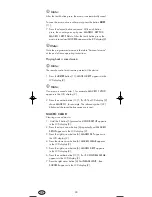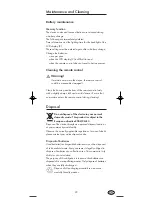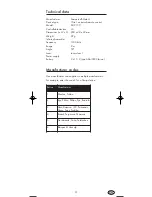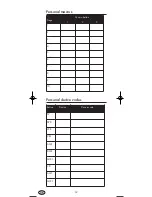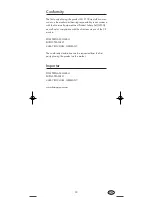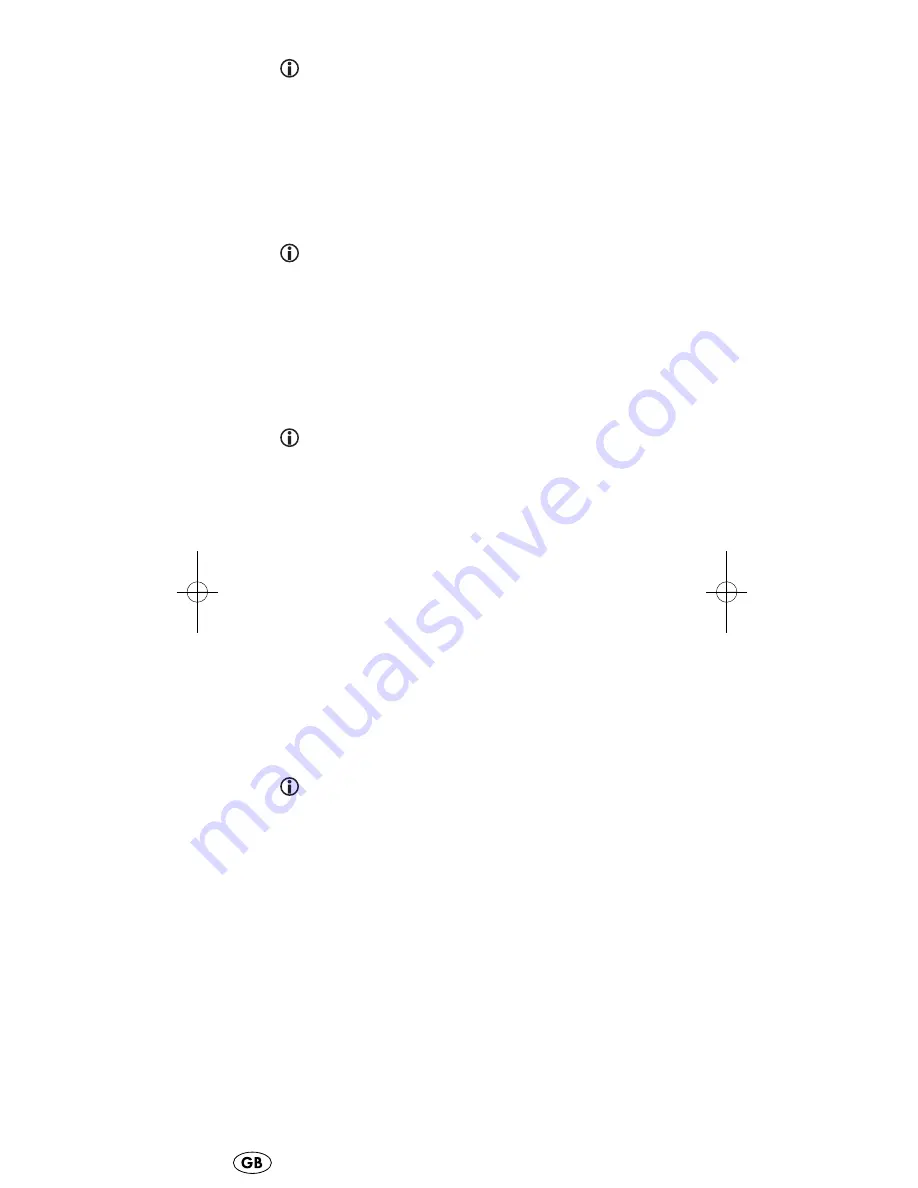
Note:
For a television, press the device button TV (4), then continue
with step 8.
7. Press the up or down arrow button (6). The next device
appears in the LCD display (2).
8. Confirm the selection with the
OK
button (7).
SEARCH
KEY?
appears in the LCD display (2).
Note:
The remote control switches the device code every second
and sends an infrared signal. To set the time to three seconds,
press the CH button (17) twice during the next step.
9. Press the
CH
button (17) once.
SEARCHING...
appears
in the LCD display (2). The remote control automatically
searches for the device code for your device.
Note:
The remote control searches the device list in the forward direction.
To change the search direction, press "Minus" on the CH
button (17). To return to a forward search, press "Plus" on the
CH button (17).
10. As soon as your device reacts, press the
OK
button (7).
The device code is saved.
SUCCESS
appears in the LCD
display (2).
11. Press various buttons on the remote control to check the
setting. If your device only partially responds, repeat the
steps with the next device code.
Manual search
Manually search for the device code within the internal list of
the remote control.
Note:
To conclude your input, press the EXIT button (8).
1. Switch on the device for which you would like to program
the remote control.
2. Hold the
S
button (5) pressed until
CODE-SETUP
appears
in the LCD display (2).
3. Press the right arrow button (6).
LIST CODES
appears in
the LCD display (2).
4. Press the down arrow button (6) repeatedly until
SEARCH
CODES
appears in the LCD display (2).
5. Press the right arrow button (6).
MODE KEY?
appears on
the LCD display (2).
6. Press the desired device button (4).
DEVICE? TV
appears
in the LCD display (2).
18
IB_KH2150_JOE23594_LB3bcI.qxd 05.08.2008 16:52 Uhr Seite 18
Summary of Contents for KH2150
Page 38: ...Description of fault ...