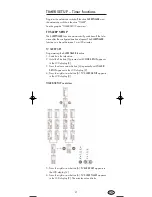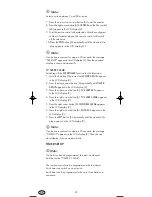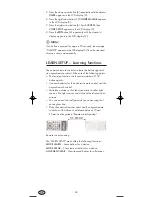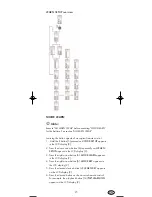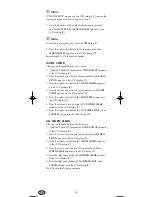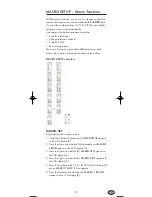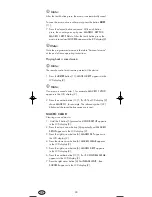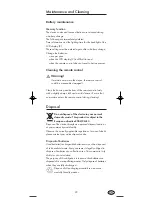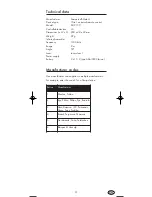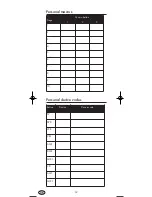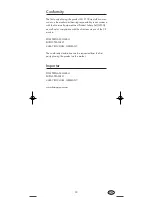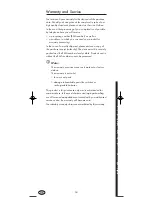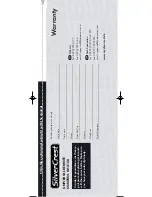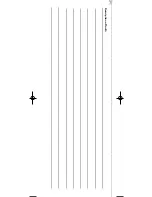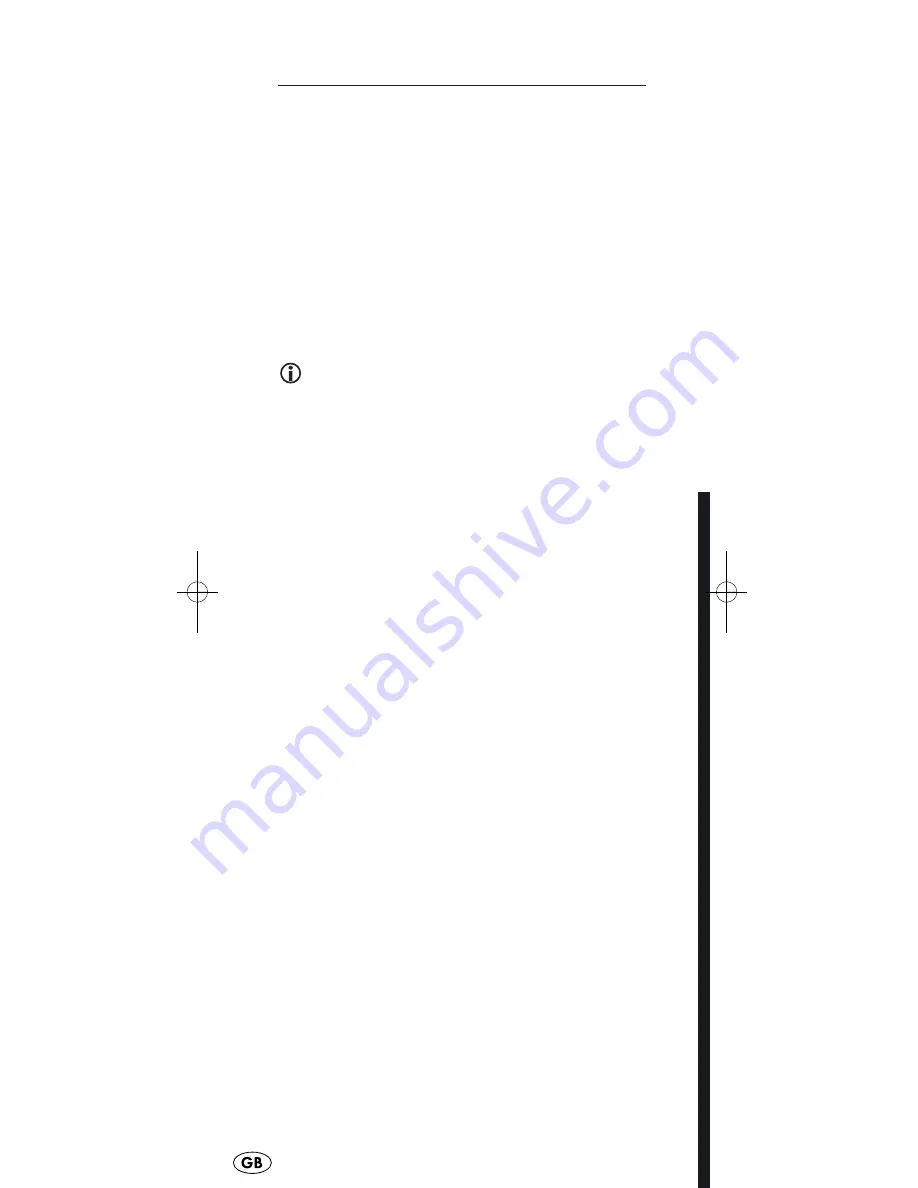
Warranty and Service
You receive a 3-year warranty for this device as of the purchase
date. Should you have grounds for complaint in spite of our
high quality standards, please contact our Service Hotline.
In the event that processing of your complaint is not possible
by telephone here you will receive
• a processing number (RMA number) as well as
• an address, to which you can send your product for
warranty processing.
In the case of a mail-in shipment, please enclose a copy of
the purchase receipt (sales slip). The device must be securely
packed and rhe RMA number clearly visible. Products sent in
without the RMA number cannot be processed.
Note:
The warranty provisions cover only material or factory
defects.
The warranty is not valid;
• for worn out parts
• damage to breakable parts like switches or
rechargeable batteries.
This product is for private use only and is not intended for
commercial use. In the event of misuse and improper handling,
use of force and manipulations not carried out by our authorised
service centre, the warranty will become void.
Your statutory warranty claims are not restricted by this warranty.
34
Fill
i
thi
ti
d
b
it
it
it
h
th
d
i
!
IB_KH2150_JOE23594_LB3bcI.qxd 05.08.2008 16:52 Uhr Seite 34
Summary of Contents for KH2150
Page 38: ...Description of fault ...