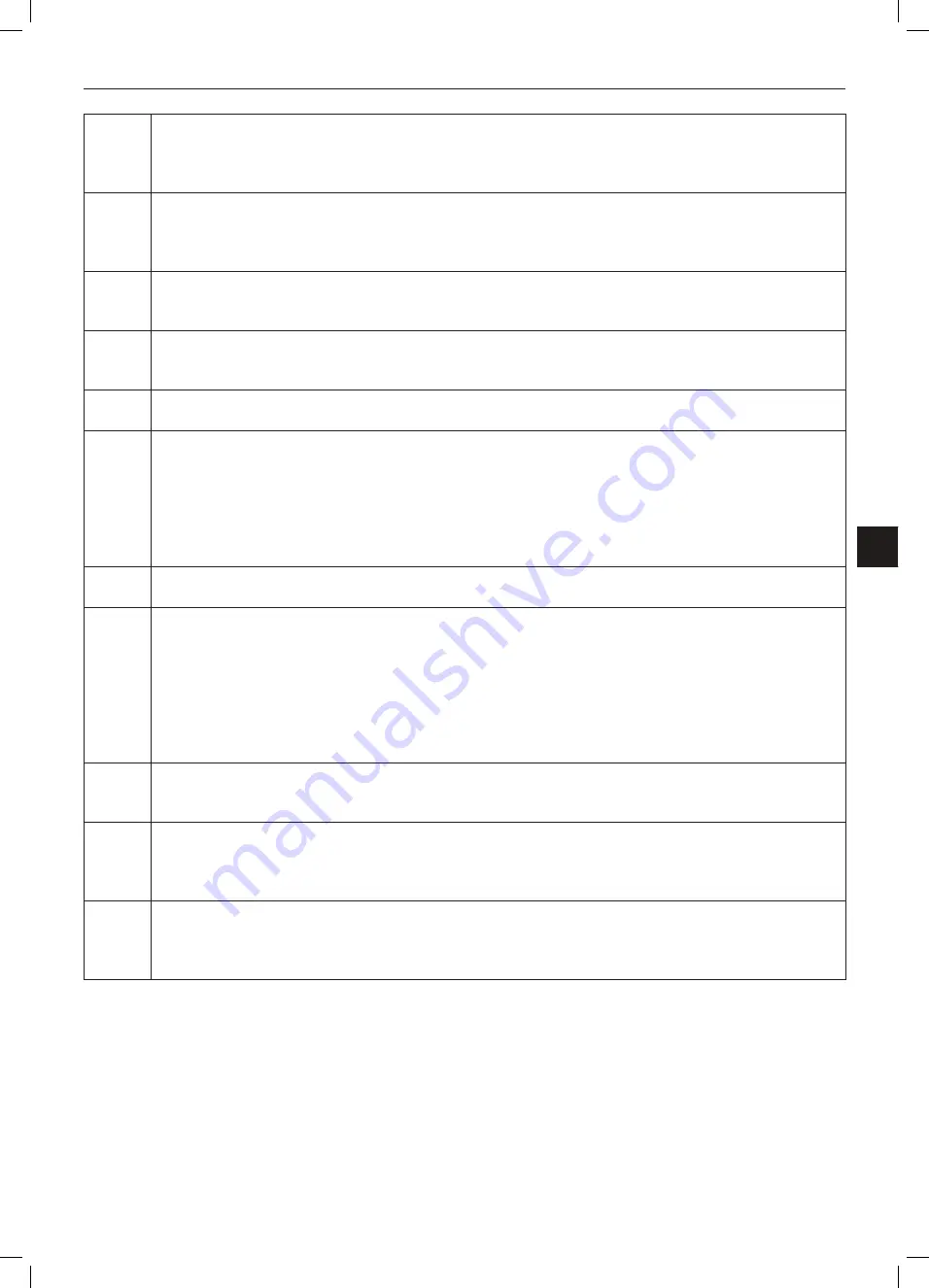
11
Connectors and Controls
EN
(12)
Common-Interface slot
If you have purchased a subscription for watching scrambled programmes at a Pay TV
provider you can insert the supplied CI card into this slot. For more information, please
read the documentation supplied with your CI card.
(13)
S-Video input
Here you can connect external devices that also feature an S-Video connector (for in
-
stance a VCR, DVD player etc.). To do this you’ll need an S-Video cable (not included in
the package).
(14)
Antenna input
Here you connect your TV antenna (indoor or outdoor antenna or cable TV network ca-
ble).
(15)
Headphones output
Here you can connect headphones to enjoy superior listening without disturbing other
people.
(16)
On/Standby button
Press this button to power on the device or to set it on power-saving Standby.
(17)
CH+ / CH-
buttons
During TV programme reception:
Press
CH+
to switch to the next channel.
Press
CH-
to switch to the previous channel.
While a menu is displayed:
Press
CH+
to move upwards through the menu items.
Press
CH-
to move downwards through the menu items.
(18)
MENU
button
Press the
MENU
button to show or hide the on-screen menu.
(19)
VOL+/VOL- buttons
During TV programme reception:
Press VOL+ to raise the audio volume.
Press VOL- to reduce the audio volume.
While a menu is displayed:
Press VOL+ to increase the value of the selected function or to select the currently high-
lighted option.
Press VOL- to decrease the value of the selected function.
(20)
INPUT button
Press the INPUT button to select a different signal source. For instance, this allows you to
conveniently toggle between TV programme reception, your VCR and PC.
(21)
Audio Input
Here you can input the audio signal from external devices (for instance a DVD player or
other playback equipment) that are connected to the Video or Component In jacks. The
sound can then be listened to through the loudspeakers of your TV set.
(22)
Video input
Here you can connect external devices that also feature an AV connector (for instance a
VCR, camcorder etc.). To do this you’ll need an AV cable (not included in the package).
This normally has 3 plugs (yellow, red and white).
Summary of Contents for LT 1510
Page 3: ...hb cover_lcd tv_1510_lb5new_1002 qxd Layout 1 19 02 2010 9 54 Uhr Seite 4 ...
Page 51: ...48 Información sobre la garantía PRQWK ZDUUDQW Información sobre la garantía ...
Page 98: ...47 Informazioni sulla garanzia IT Informazioni sulla garanzia PRQWK ZDUUDQW ...
Page 99: ...48 Informazioni sulla garanzia PRQWK ZDUUDQW ...
Page 147: ...48 Informação Relativa à Garantia PRQWK ZDUUDQW Informação Relativa à Garantia ...
Page 192: ...45 Warranty Information EN Warranty Information PRQWK ZDUUDQW ...
Page 193: ...46 Warranty Information ...
Page 240: ...47 Garantiehinweise DE Garantiehinweise PRQWK ZDUUDQW ...
Page 241: ...48 Garantiehinweise PRQWK ZDUUDQW ...
















































