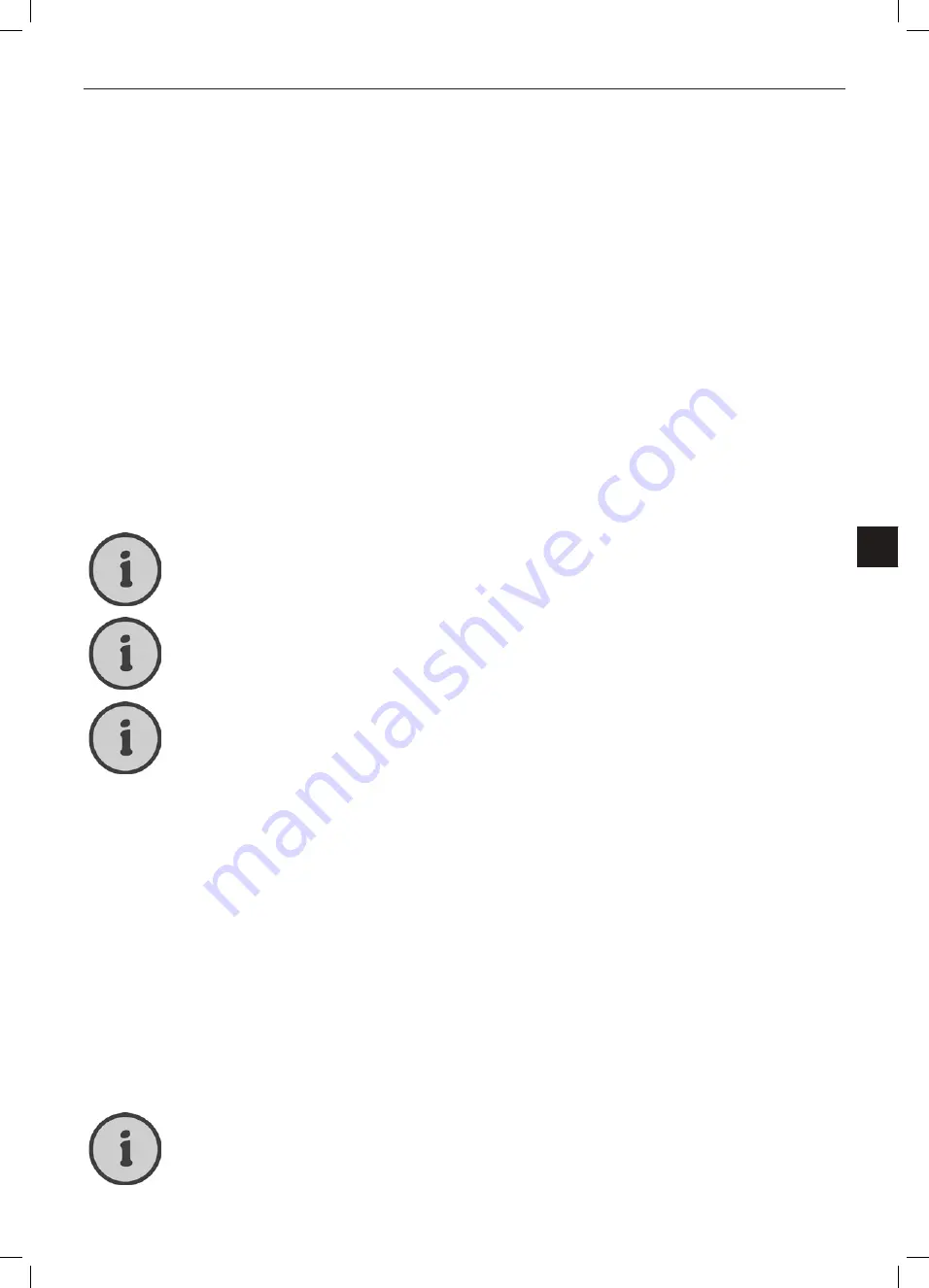
25
Signal Source “DTV” (Digital TV Reception)
EN
Managing Digital Channels
The list of digital channels is accessible via the DTV menu. To open it, select the
Ch. Manage
option.
Here you can change the channel order, delete channels, lock channels or define them as favourite
channels.
Defining a Digital Channel as Favourite
You can switch your favourite channels by pressing the FAV+ (26) and FAV- (24) buttons Any
other channels that have been found during channel search but not defined as favourites will be
skipped.
1. Open the “DTV” menu. To do this, press the
MENU
button (50) on the remote control, press
the
or
buttons (32) to navigate to the fourth option and press
.
2. Press
or
(32) on the remote control to select the option “Ch. Manage” and press
OK
to
open the “DTV/Channel Manage” submenu.
3. Press
or
(32) on the remote control to select the option “Ch. Orgn.” and press
OK
to
open the Channel Organizer.
4. Press
or
(32) on the remote control to select the desired channel.
5. Press the red button to mark the current channel as favourite. Then press
OK
(32) to confirm.
Press the MENU button (50) to cancel the above process at any time.
To remove a channel from the favourite list, repeat the above steps.
You can also select multiple channels one after the other and mark as favourites. After
this you only need to press the OK button (32) once to set all channels simultaneously
as favourite channels.
Moving Digital Channels
If a channel appears at an undesired position in the channel list, you can move it.
1. Open the “DTV” menu. To do this, press the
MENU
button (50) on the remote control, press
the
or
buttons (32) to navigate to the fourth option and press
.
2. Press
or
(32) on the remote control to select the option “Ch. Manage” and press
OK
to
open the “DTV/Channel Manage” submenu.
3. Press
or
(32) on the remote control to select the option “Ch. Orgn.” and press
OK
to
open the Channel Organizer.
4. Press
or
(32) on the remote control to select the desired channel.
5. Press the yellow button to mark the current channel that has to be moved.
6. Press
or
(32) on the remote control to move the highlight to the channel preset where
you want to move the channel to and press
OK
(32) to move it to the new position. All remain-
ing channels will also move one position.
Press the MENU button (50) to cancel the above process at any time.
Summary of Contents for LT 1510
Page 3: ...hb cover_lcd tv_1510_lb5new_1002 qxd Layout 1 19 02 2010 9 54 Uhr Seite 4 ...
Page 51: ...48 Información sobre la garantía PRQWK ZDUUDQW Información sobre la garantía ...
Page 98: ...47 Informazioni sulla garanzia IT Informazioni sulla garanzia PRQWK ZDUUDQW ...
Page 99: ...48 Informazioni sulla garanzia PRQWK ZDUUDQW ...
Page 147: ...48 Informação Relativa à Garantia PRQWK ZDUUDQW Informação Relativa à Garantia ...
Page 192: ...45 Warranty Information EN Warranty Information PRQWK ZDUUDQW ...
Page 193: ...46 Warranty Information ...
Page 240: ...47 Garantiehinweise DE Garantiehinweise PRQWK ZDUUDQW ...
Page 241: ...48 Garantiehinweise PRQWK ZDUUDQW ...
















































