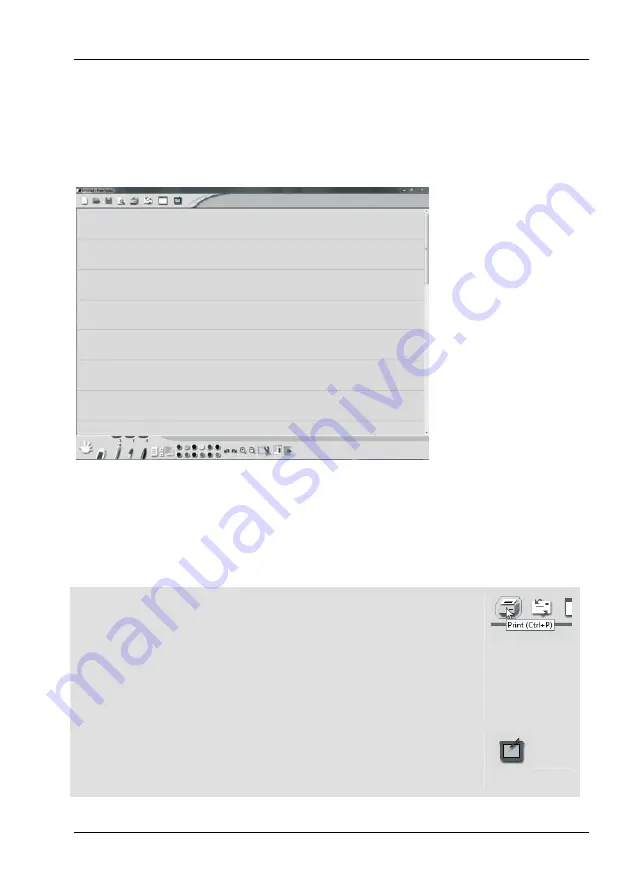
SilverCrest graphics tablet
SGT 10.6 A1
120 - English
Working with the digital pen (for example when using "Free Notes")
The following section describes the basic steps for using the graphics tablet
with the "Free Notes" software.
After you have started Free Notes by clicking on [Windows Start button]
"All Programs"
"Free Notes & Office Ink"
"Free Notes" the Free Notes
screen appears:
The
menu bar
, with icons for commands such as "New file", "Open file",
"Save file", "Print" etc. is located at the top of the window.
The
toolbar
with tools for drawing and making sketches is located at the
bottom of the window.
The
active area
is between the menu bar and the tool bar. This is where you
enter your notes or sketches.
Tip:
You can familiarise yourself with the functions of the
Free Notes elements by hovering the mouse pointer over
the icons in the menu bar and the toolbar. After a short
pause a so-called "tooltip" then appears which provides in-
formation on the function of each element. In most cases
this information is sufficient to understand the function of
each element.
If the tooltip information is insufficient, please read the
online help file. This is opened by clicking on the following
icon in the menu bar:
Summary of Contents for SGT 10.6 A1
Page 1: ......
Page 2: ...Español 1 Italiano 34 Português 67 English 100 ...
Page 68: ...Tavoletta grafica SilverCrest SGT 10 6 A1 66 Italiano ...
Page 133: ...SilverCrest graphics tablet SGT 10 6 A1 English 131 Warranty Notes and Hotline Numbers ...
Page 134: ...SilverCrest graphics tablet SGT 10 6 A1 132 English ...
Page 135: ......
Page 136: ......















































