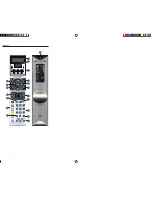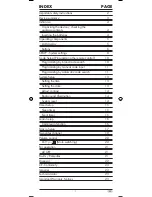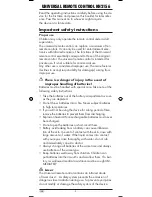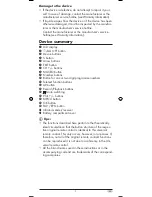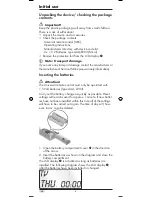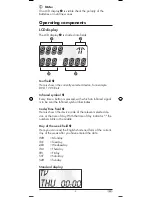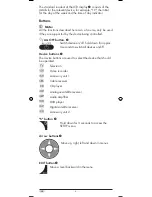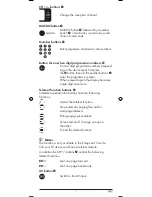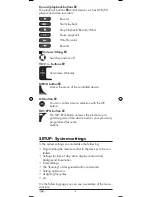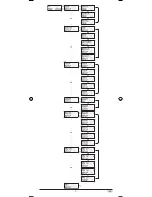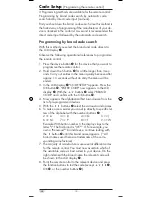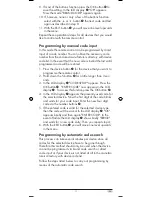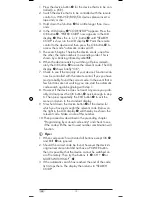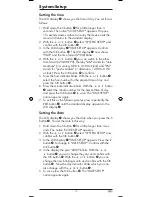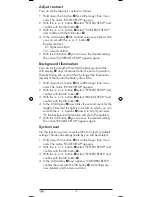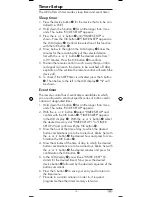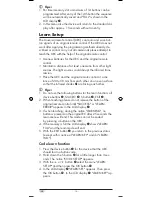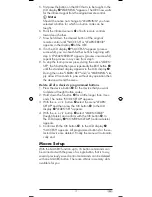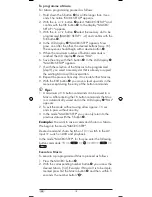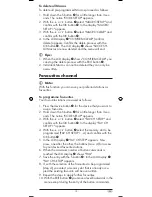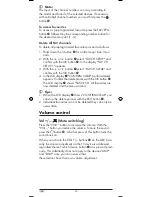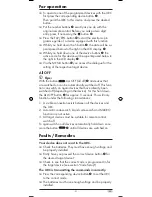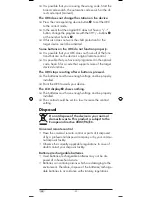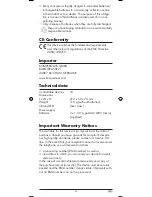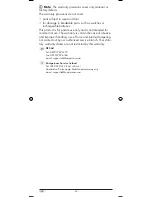- 11 -
9.
If most of the buttons function press the OK button
k
to
save the setting. In the LCD display
q
"OK" appears.
Now the mode "BRAND CODE" appears again.
10. If, however, none or only a few of the buttons function
select with the
or
button
t
the next code and test
again as described in step 8.
11.
With the EXIT button
y
you will move one level upwards
in the menu.
Repeat these operational steps for all devices that you would
like to control with the remote control.
Programming by manual code input
In this mode the remote control can be programmed by direct
input of a code number. You can obtain the necessary code
number from the enclosed manufacturers directory with device
code list. In the event that the new code is invalid the last valid
programmed code will be restored.
1.
Press the device button
e
for the device that you want to
programme the remote control.
2.
Hold down the S button
r
for a little longer than 3 sec-
onds.
3.
In the LCD display
q
"CODE SETUP" appears. Press the
OK button
k
.
"ENTER CODE" now appears in the LCD
display
q
.
To access this function press the OK button
k
.
4.
In the LCD display
q
appears the presently used code for
the selected device. Now the first digit of the code blinks
and waits for your code input. Enter the new four digit
code via the number buttons
o
.
5.
If the entered code is valid for the selected device type
then the code will be saved. In the LCD display
q
"OK"
appears briefly and then again "ENTER CODE". In the
event of failure the LCD display
q
shows briefly "ERROR"
and waits for a new code entry. Then you repeat step 4.
6. With the EXIT button
y
you will move one level upwards
in the menu.
Programming by automatic code search
This process can take several minutes per device since all
codes for the selected device have to be gone through.
Therefore this method should only be used when the device
cannot be programmed via brand code search or direct
code input or if your device is not listed at all in the manufac-
turers directory with device code list.
Follow the steps listed below to carry out programming by
means of the automatic code search.
Summary of Contents for SILVERCREST KH 2156
Page 2: ...KH 2156 ...
Page 11: ... 9 ...