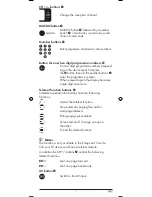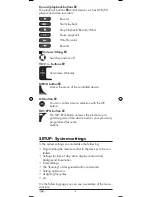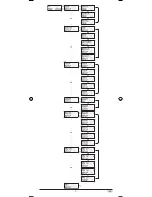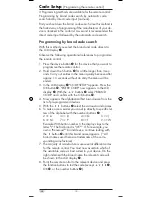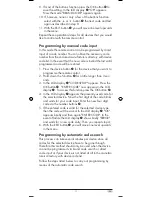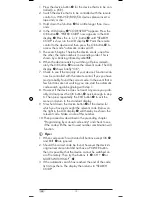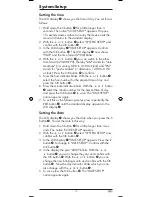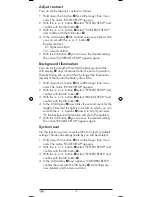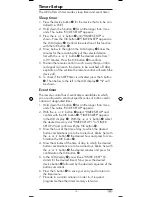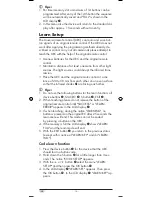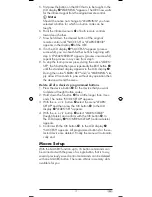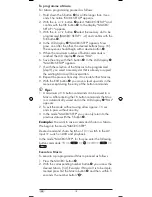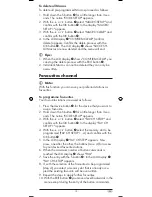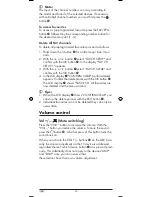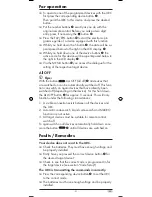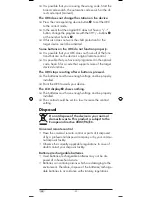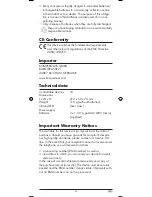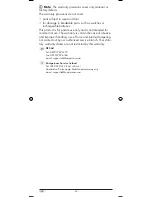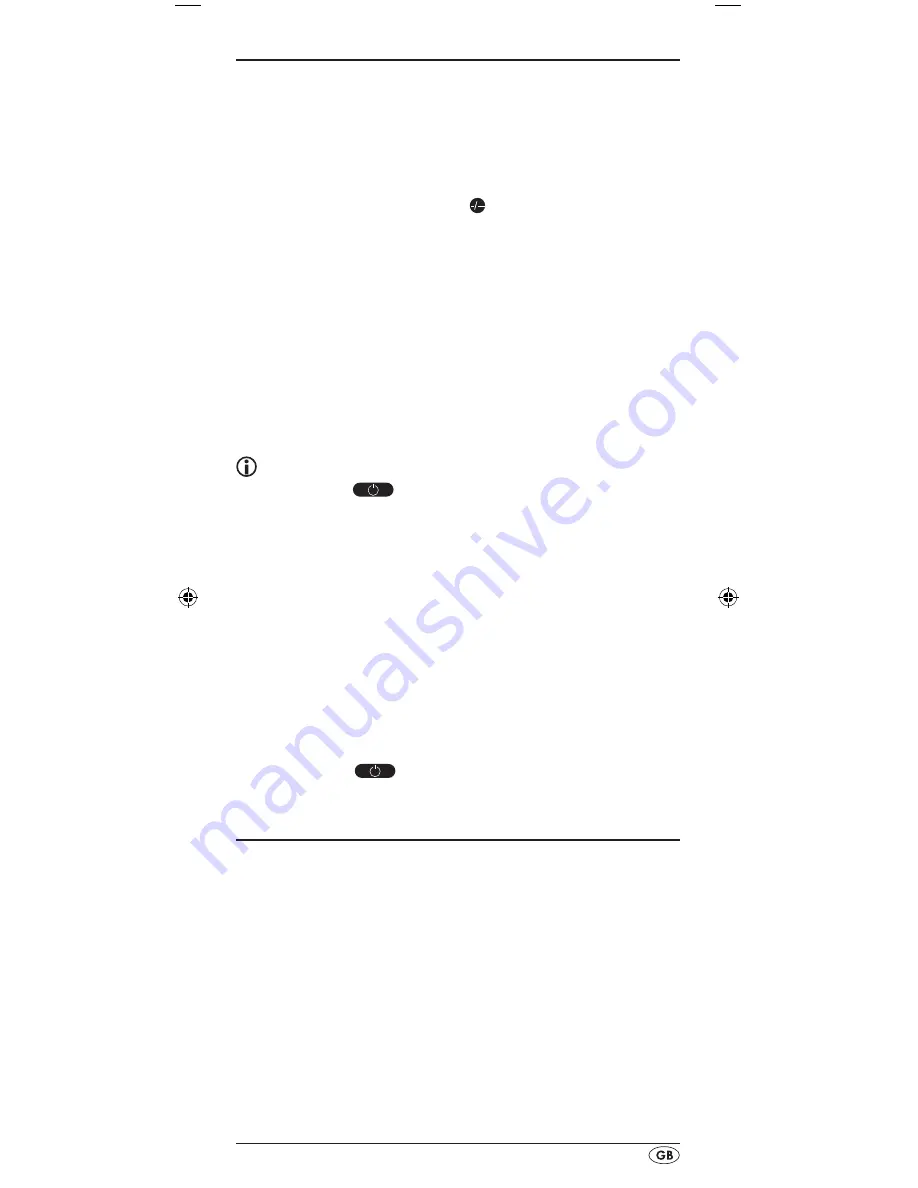
- 21 -
For operation
To operate one of the programmed devices with the URC
>
first press the corresponding device button
e
.
Then point the URC to this device and press the desired
button.
Put the number buttons
>
o
exactly as you do with the
original remote control. Before you make a two digit
entry press, if necessary, the button
a
.
Press the FAV/EPG button
>
l
to start the electronic pro-
gramme guide of a device equipped with this function.
Whilst you hold down the S button
>
r
the date will be su-
perimposed below to the right in the LCD display
q
.
Whilst you hold down one of the device buttons
>
e
the
active code for this device will be superimposed below to
the right in the LCD display
q
.
Via the MENU button
>
j
you access the dialogue for the
setting of the respective target device.
All OFF
Tips:
With the button
ALL OFF (all off)
w
all devices that
are switched on can be automatically switched off. This func
-
tion can switch on again devices that have already been
switched off (depending on the device). For this hold down
the ALL OFF button
w
for approx. 5 seconds. This will only
function under the following circumstances:
1. A visible connection exists between all the devices and
the URC.
2. Automatic code search, brand code search and MACRO
function are not active.
3. All target devices must be suitable for remote control
switch off.
To again switch on all devices automatically hold down once
more the button
w
until all devices are switched on.
Faults / Remedies
Your device does not react to the URC.
Check the batteries. They must have enough voltage and
>
be properly installed.
Firstly have you pressed the correct device button
>
e
for
the desired target device?
Check to see that the correct code is programmed in for
>
the target device (see section "Code Setup").
The URC is transmitting the commands incorrectly.
Press the corresponding device button
>
e
to set the URC
to the correct mode.
The batteries must have enough voltage and be properly
>
installed.
Summary of Contents for SILVERCREST KH 2156
Page 2: ...KH 2156 ...
Page 11: ... 9 ...