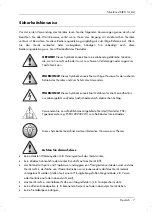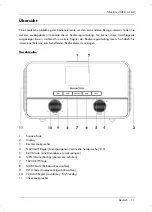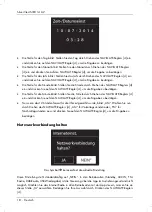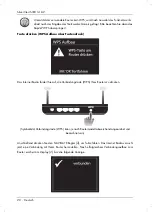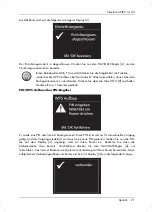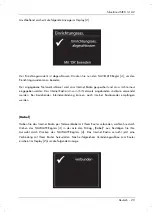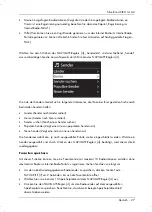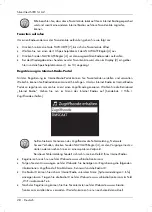SilverCrest SIRD 14 A2
Deutsch - 21
Anschließend erscheint die folgende Anzeige im Display [2]:
Der Einrichtungsassistent ist abgeschlossen. Drücken Sie nun den NAVIGATE-Regler [4], um den
Einrichtungsassistenten zu beenden.
In den Betriebsarten DAB, FM und AUX haben Sie die Möglichkeit, die Funktion
„Taste drücken (WPS Aufbau über Tastendruck)“ direkt anzuwählen, ohne vorher das
Konfigurationsmenü zu durchlaufen. Drücken Sie dazu die Taste INFO [9] und halten
Sie diese für ca. 1 Sekunde gedrückt.
PIN (WPS Aufbau über PIN-Eingabe)
Es wurde eine PIN vom Internet Radio generiert. Diese PIN ist immer nur für den aktuellen Vorgang
gültig, wird der Vorgang wiederholt, wird auch eine neue PIN generiert. Geben Sie nun die PIN,
die auf dem Display [2] angezeigt wird, an Ihrem Router ein. Beachten Sie dazu die
Dokumentation Ihres Routers. Anschließend drücken Sie den NAVIGATE-Regler [4], um
fortzufahren. Das Internet Radio versucht jetzt eine Verbindung mit Ihrem Router herzustellen. Nach
erfolgreichem Verbindungsaufbau zum Router erscheint im Display [2] kurz die folgende Anzeige: