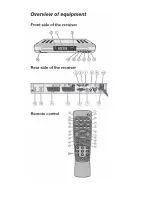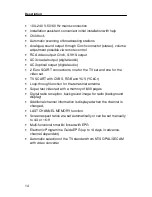Summary of Contents for SL 65 T
Page 1: ......
Page 2: ......
Page 17: ...Connecting the receiver 17 Connection diagram ...
Page 19: ...Connecting the receiver 19 Connection diagram ...
Page 21: ...Connecting the receiver 21 Connection diagram ...
Page 23: ...Connecting the receiver 23 Connection diagram ...