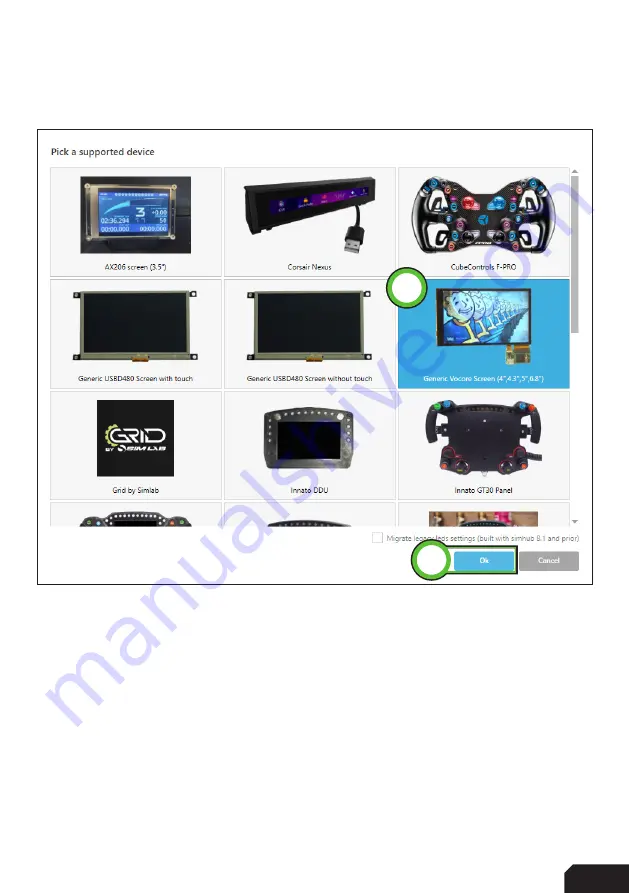Reviews:
No comments
Related manuals for GRID DDU5

6411
Brand: Easy@Home Pages: 28

ZEUS
Brand: AAT Pages: 6

23A00-1
Brand: HAI Pages: 2

EM
Brand: UltraGauge Pages: 55

WorkCentre 7132
Brand: Xerox Pages: 3

K800
Brand: Yakima Pages: 8

ALU-TP-158
Brand: Larson Electronics Pages: 2

RB67 Pro-S
Brand: Mamiya Pages: 6

Sentrius RS191
Brand: Laird Pages: 43

PRO BBC9010
Brand: BorMann Pages: 8

K12071
Brand: kincrome Pages: 6

XMODS Custom RC
Brand: Radio Shack Pages: 20

SM150-UM-1
Brand: EIJKELKAMP Pages: 45

POP ST-940
Brand: Zamel Pages: 2

IO-Link BES M12MC1-YIC10F-S04G
Brand: Balluff Pages: 86

SLF
Brand: Napoleon Pages: 2

Light Sensor Dual KNX
Brand: STEINEL Pages: 13

CH-BMUM-SK
Brand: Camtree Pages: 9