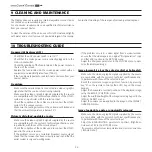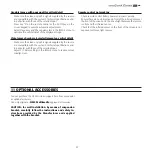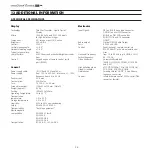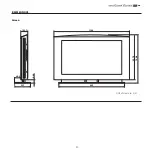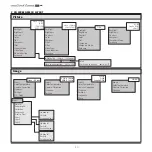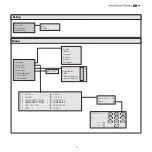��
16
Switching off the system (Fig.12):
• from the remote control (key )
• from the screen keypad (key ).
RC
I 2005
LIG
HT
??
?
AUT
O
Fig.11
To allow the unit to cool down do not set the mains power switch to
the “O” position or unplug the power supply cable immediately after
having set the system to stand-by mode. We recommend waiting
for several minutes before switching off the unit completely.