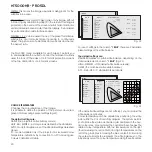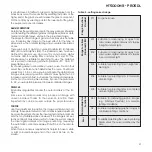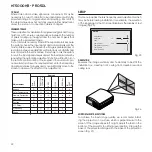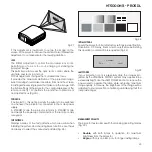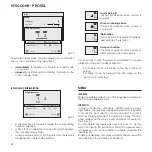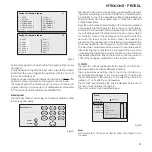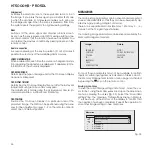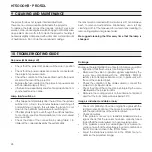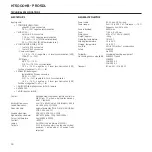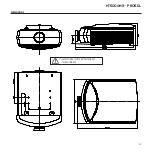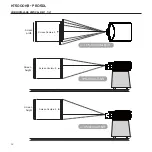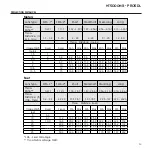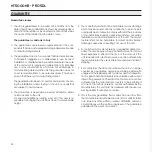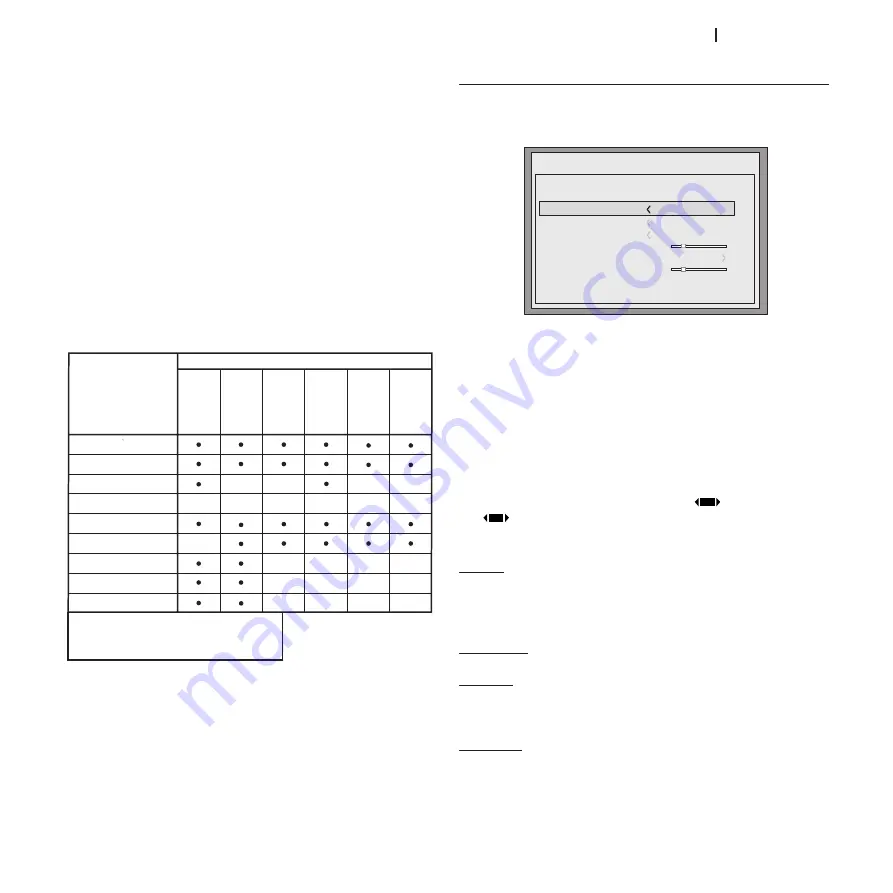
19
ht5000HB - pro5dl
signal, set to VIDEO; for PC graphics signals, set to GRAPHICS.
If the VIDEO option is set, it applies Noise Reduction to increase the
clarity of the image.
fiLTER
This allows you to select the mode in which the input signal is
processed. Selecting the most appropriate value for a given
input signal ensures the best horizontal and vertical definition
and makes the picture sharper.
CiNEMA MODE
Use this option if the video signal source is a movie film (ob-
tained from a Telecin device with 3:2 or 2:2 pull-down). In this
case a de-interlace algorithm optimised for this type of signal
is applied.
Selecting AUTO mode causes the de-interlacer to analyse sig-
nal characteristics and apply the correct de-interlace mode
automatically.
If you select NO, the de-interlacer always applies an optimized
motion compensated algorithm for signals from a camera.
Present on all interlaced models.
NOiSE REDUCTiON
This adjustment lets you choose the value of the noise reduc-
tion filter.
This adjustment is available for all interlaced signals, but for
progressive inputs it is available only if SHARPNESS MODE is set to
VIDEO.
iMAgE
This menu features adjustments relating to picture position,
aspect ratio, magnification etc. (Fig. 21).
ASPECT
This adjustment allows you to change the dimensions and
aspect ratio (relationship between width and height) of the
displayed image. There are six default aspects available and
three user aspects (with user-settable parameters). You can
select a different aspect for each source: the selected aspect
ratio will be automatically applied the next time the relative
source is displayed.
You can also select the required aspect ratio from the remote
control by repeatedly pressing the key
or by pressing the
key
and one of the number keys (1...8).
The following aspects are available:
NORMAL: projects the image occupying the full height of the
screen while maintaining the aspect ratio of the input signal.
When the input signal aspect ratio is 4:3, black vertical bands
are displayed on the right and left of the picture.
ANAMORPHIC: correctly displays a 16:9 image.
LETTERBOX: displays a 4:3 letterbox image (source signal with black
bands above and below the picture) in such a way that it fills
the 16:9 screen and maintains the correct aspect.
PANORAMIC: widens the 4:3 image cutting off a strip from the top
and bottom. Panoramic is ideal for displaying a 4:3 image on
the 16:9 screen of the Display.
Brightness
Contrast
Video
S-
Video
RGBS
YP
rPb
RGB Grafico
SDI HDMI™ DVI
RGBS 15kHz
YPrPb 15kHz
Adjustment
Sources
Color
-
-
-
-
-
-
-
-
-
-
-
-
-
Tint
Sharpness
Sharpness Mode
Filter
Cinema Mode
Noise Reductions
-
-
-
(1)
(3)
(3)
(3)
(2)
(3)
(2)
(1) Present only if STANDBY VIDEO is NTSC
(2) Present only for interlaced video signals
(3) Presento only if SHARPNESS MODE is set on VIDEO
(4) Not avaible when DVI singol type is RGB
Fig.21
Menu
Color Temperature
Gamma Correction
Position
Y/C Delay
1
Overscan
1
Aspect
Image