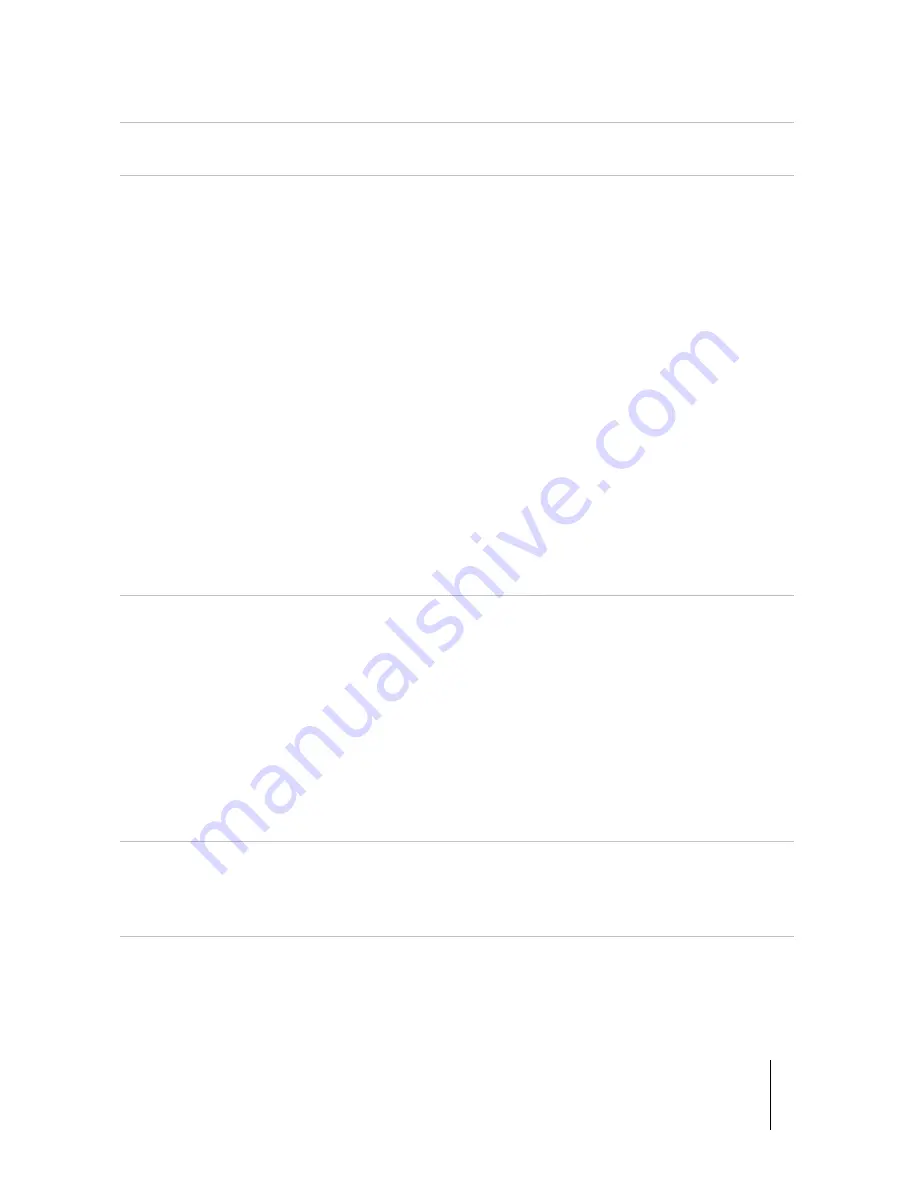
11 Specifications
Projection Type
Digital Light Processing (DLP Type 0.66 in.)
1-chip 3840x2160
Projection Lens
High-quality glass 1.36 ÷ 2.68 ± 5%
Zoom range (ratio): 1.96x
Throw Distance 2,5m ÷ 9m for focus range, optimized@2.98m
Focal Lenght (f) (mm) 19.975(Wide) ~ 39.811 @ 2.98m
F Number 1.71(Wide) ~ 2.59 (Tele) @ 2.98m
Image Resolution
4K UHD (support to 3840x2160@60Hz, 4096x2160@60Hz)
1
Dynamic Range
HDR compliant, with dedicated Display Modes and 4
presets to cover the screen size from 100 to 160 inches.
Lens shift
Manual
Horizontal: ± 35% offset, ± 5%
Vertically: ± 80% offset, ± 5%
Zoom and Focus Adjustment By OSD menu
Perfect-Fit
Setup zoom, focus and digital lens shift (H,V) values in ten
different memories.
Light Source
460W lamp (dimmable) – up to 5.500 Ansi Lumens
Lamp life expectancy
3000 hours typical in ECO mode
Inputs/Outputs
1 x RGBHV / YCbCr (D-Sub 15-pin female)
2 x HDMI v.1.4a, supp. to 3840x2160@30Hz HDMI1, HDMI3
1 x HDMI v.2.0a - HDCP 2.2 UHD HDMI2
1 x HDMI out v.1.4 – HDCP 1.4, HDMI3 loop through
1 x Display Port v.1.2
1 x USB type A for Fw upgrade
1 x RJ45 for control communications and internal web pages
1 x RS232 (D-sub 9 pin) for control communications
2 x IR receivers
2 x 12V, 150mA
±10%,
Triggers output
1 x Wired IR receiver
Controls
IR remote control
Keypad on rear panel
RS-232 Serial commands
RJ45 ethernet commands and internal web pages
Frequency
Horizontal: 15.375~91.146 kHz, Vertical: 24~120Hz
NERO4
User Guide
54







































